Capable Calendars for Confluence
Track events across Confluence pages in a centralized calendar.
Welcome to Capable Calendars for Confluence! This guide will help you get started with tracking events and deadlines across your Confluence pages using visual calendar views.
Key Features:
Shared Team Calendars: Create Calendars globally or within a Space.
Click or drag to create events: Easily create new events.
Centralized Event Tracking: Manage and view all your events in one place.
Seamless Integration: Easily integrate with your existing Confluence pages.
Customizable Views: Choose from different calendar views to suit your needs.
Works with different Time Zones: Supports distributed teams in Confluence.
1. Create Shared Team Calendars in Confluence
You can create Calendars either for all users who have access to Confluence, with the ‘Global’ scope, or only to users that have access to a particular Space in Confluence, allowing you to securely share your important events.
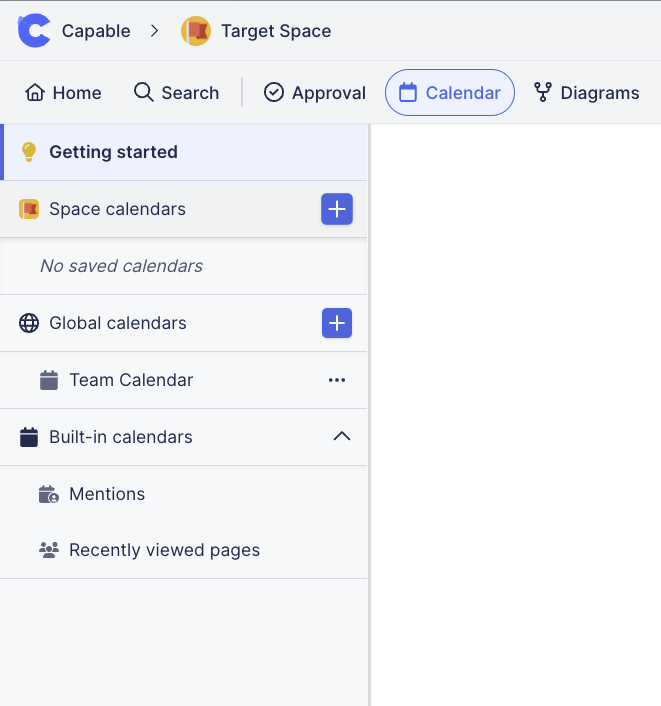
2. Click or drag to create Events
You can click on a particular date or time slot in Capable Calendar and it will open the create event panel. This allows you to quickly add events directly in the Calendar and have these shared with your teammates.
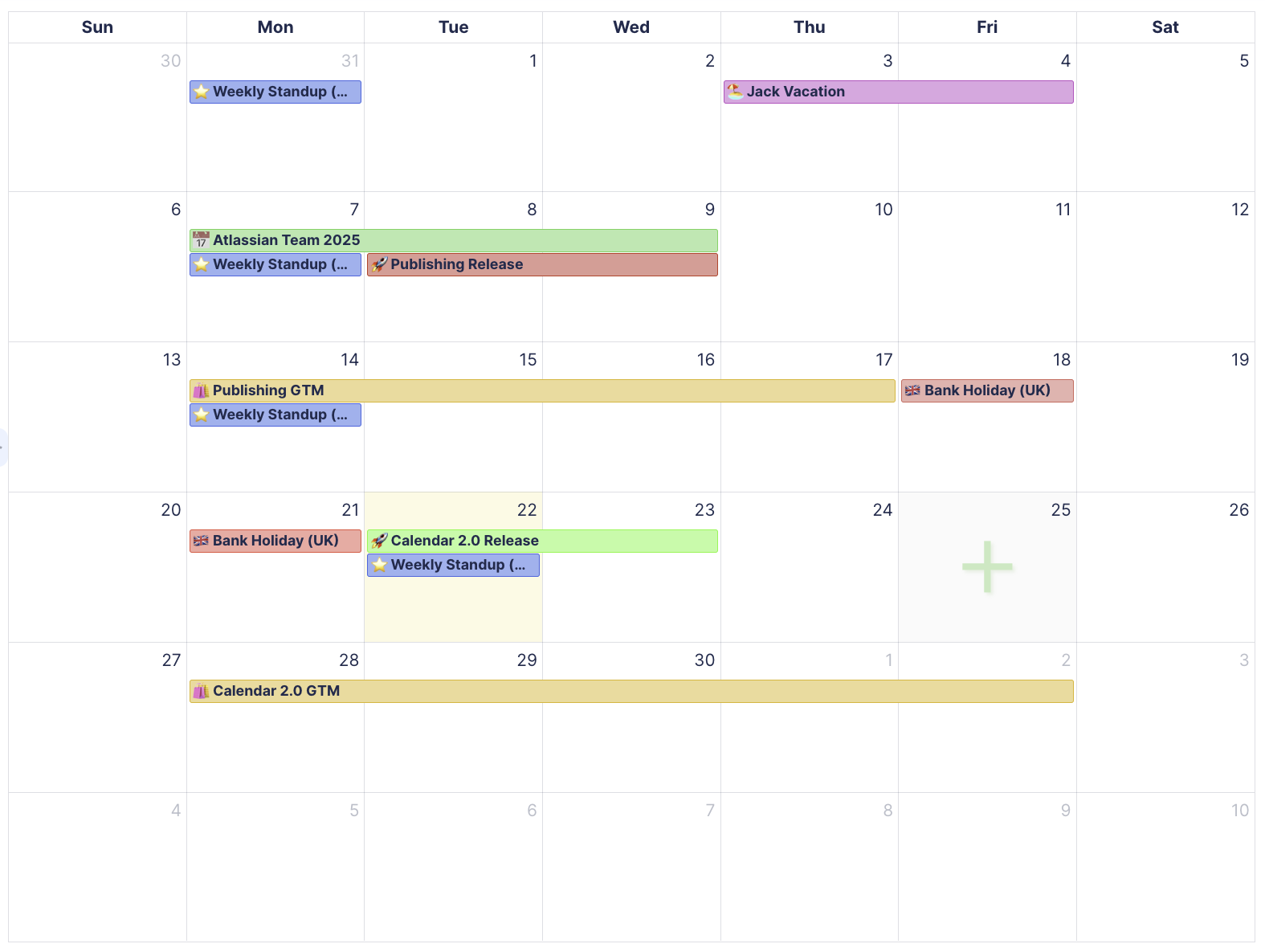
2. Provide more details about events
Add all the important details with a growing list of supported fields, making it easy to capture the full picture directly in the calendar.
Some of the fields available to store on each event:
Name
Description
Priority
Date and time
Timezone
Additional information
Attendees/recipients
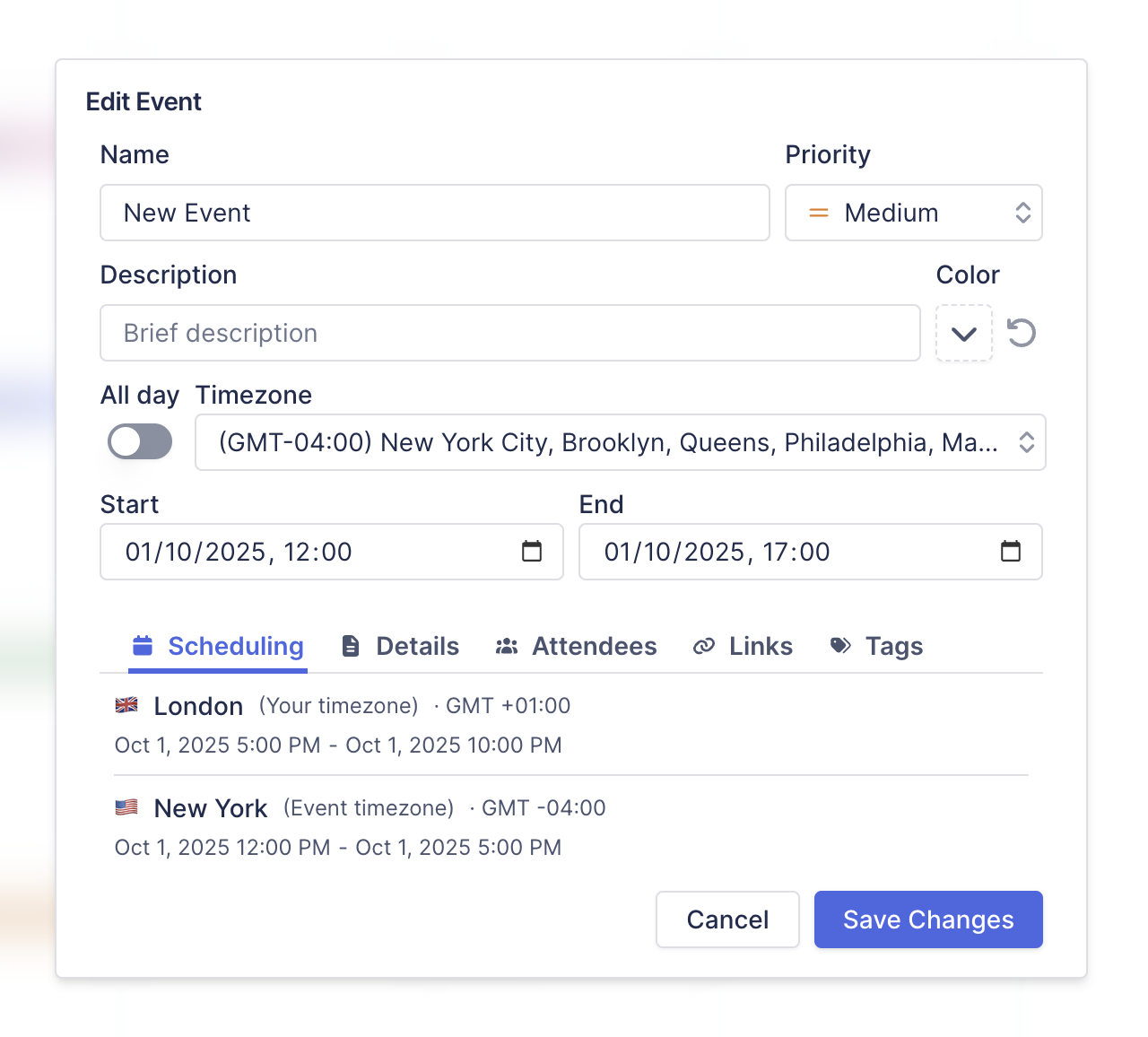
2. Show events from Confluence Pages or Tables
You can add events to your Confluence calendar by simply typing dates or event details directly into Confluence pages using //. If you need to specify start and end dates, the Capable event macro provides a more detailed option with /event. This flexibility makes it easy to quickly capture key dates and milestones in your workspace, whether you need simple date tracking or full event details.
Find out more about adding events >
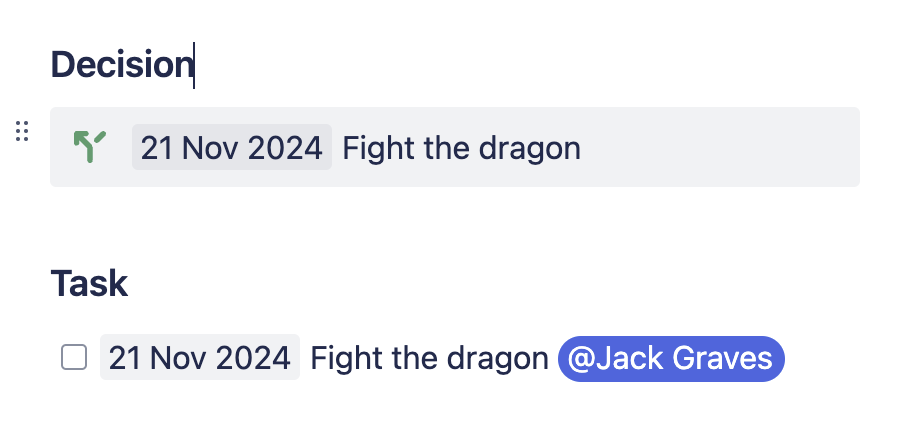
3. View centralized calendar
The centralized calendar feature allows your team to view all events in one place. This makes it easy to see what’s coming up across multiple projects or spaces. Customize your view by filtering events, ensuring you only see what’s relevant. The centralized calendar helps keep your team on the same page and eliminates scheduling conflicts.
Learn how to use the centralized calendar >
4. Using the event macro
The event macro lets you embed an event into a Confluence page, with start/end time, assignee, time-zone and other enhancements to help track events.
Find out how to insert the event macro >
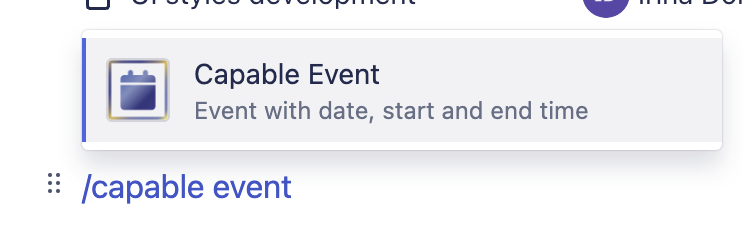
5. Using the calendar macro
The calendar macro allows you to embed a calendar within a Confluence page. This is great for providing a complete view of upcoming events right within your project documentation or team space. With this feature, teams can stay organized without needing to navigate away from their workspace.
Learn about the calendar macro >
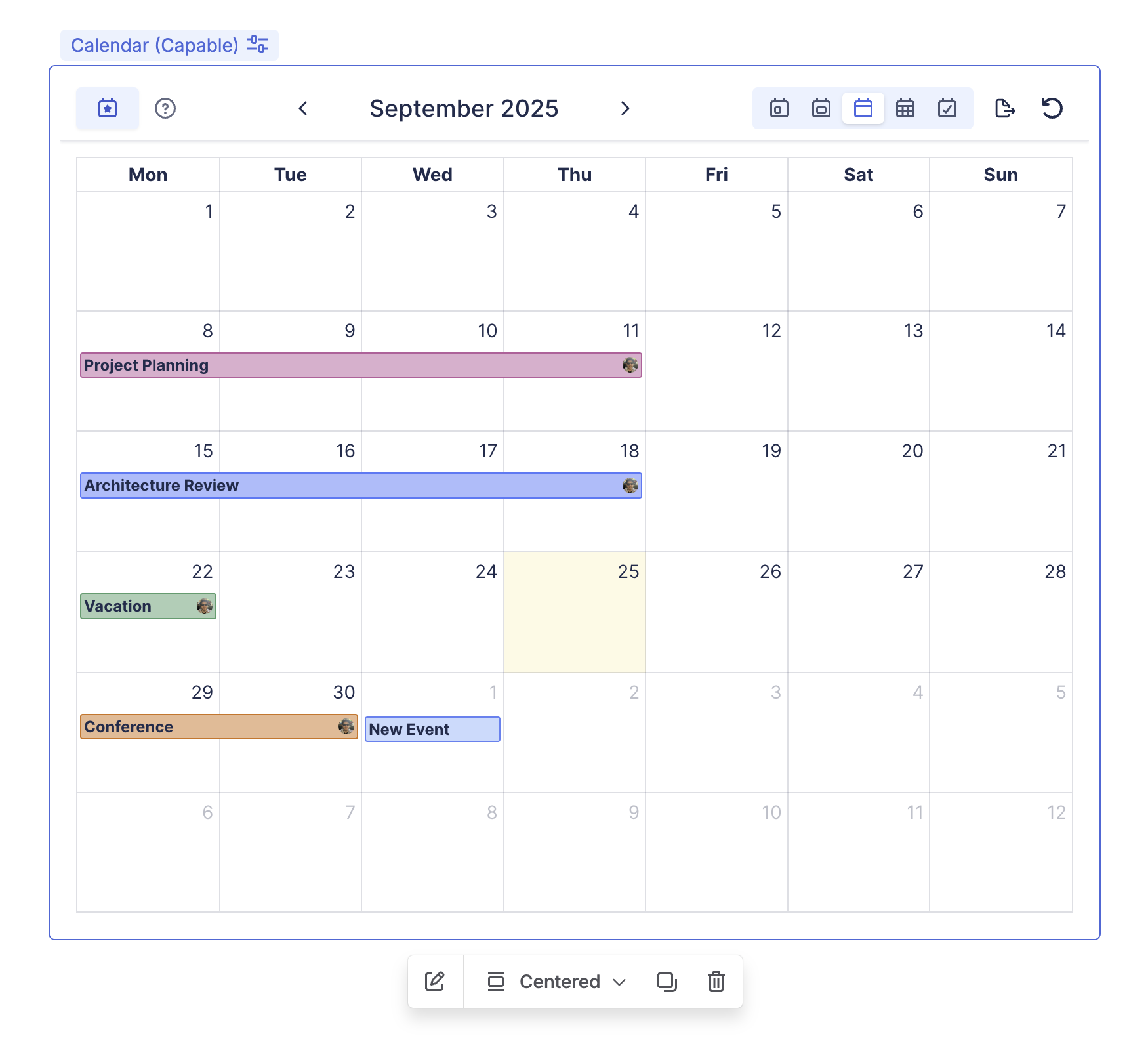
6. Using the time zone macro
Working across time zones? The time zone macro shows a world clock with customizable settings, so you always know what time it is for your teammates - perfect for checking availability or finding the ideal meeting time.
Learn more about the time zone/world clock macro >

.png)