Show dates from Confluence Pages
View events from page content in one centralized calendar.
The Capable Calendar dashboard is a user-friendly tool designed to help you manage and visualize your important dates and events all in one place.
Whether you're coordinating team schedules, tracking project timelines, or planning events, understanding how to use the calendar dashboard effectively will help keep your team organized and on track.
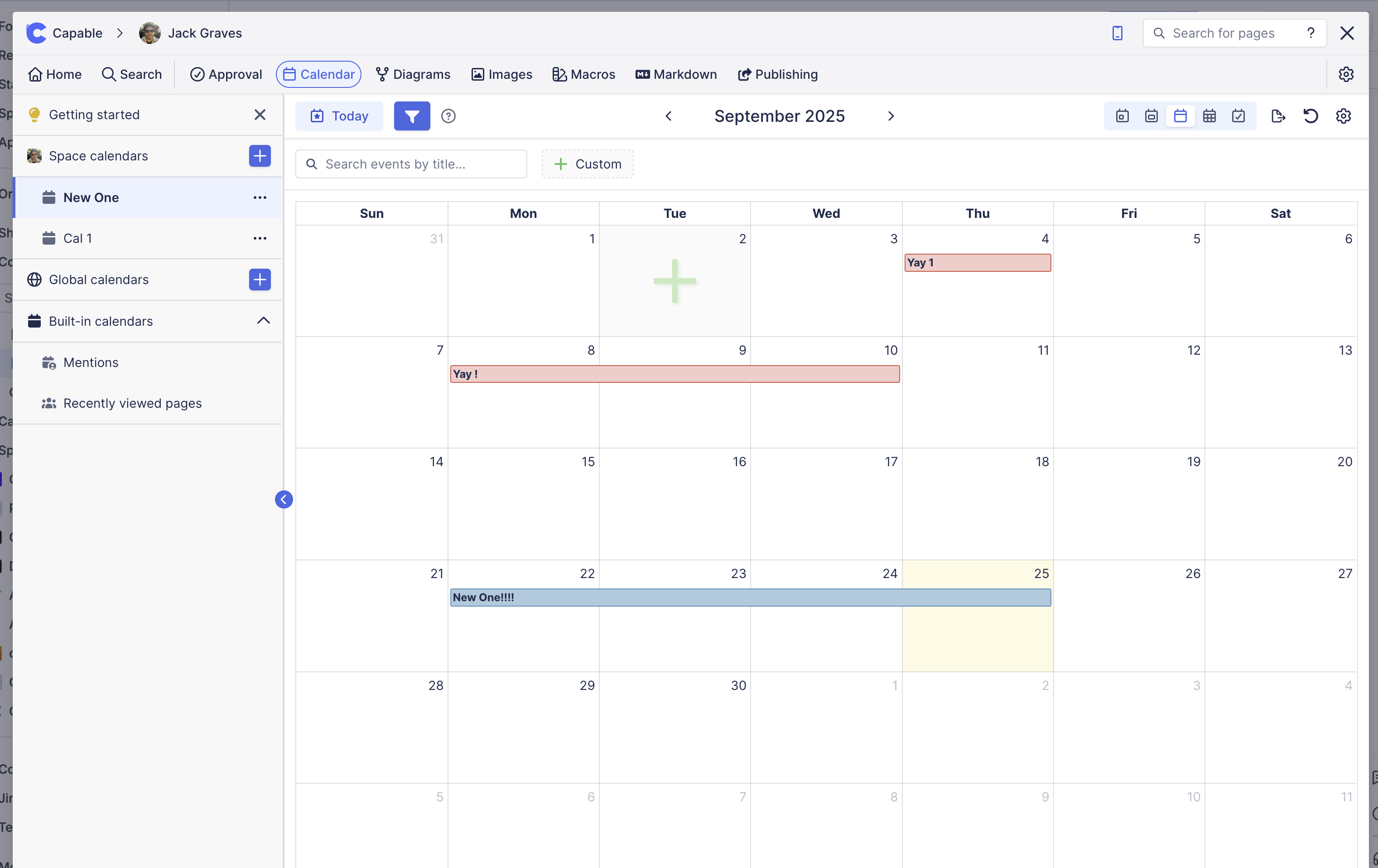
By following the steps in this article, you'll become familiar with the features and functionalities of the Capable Calendar dashboard, enabling you to make the most out of this powerful tool.
1. Add Dates to Your Pages
The first step to using the calendar is to add dates to your pages. This can be done by simply typing // when creating or updating a page.
This will automatically add the date to the page and it will appear on the calendar.
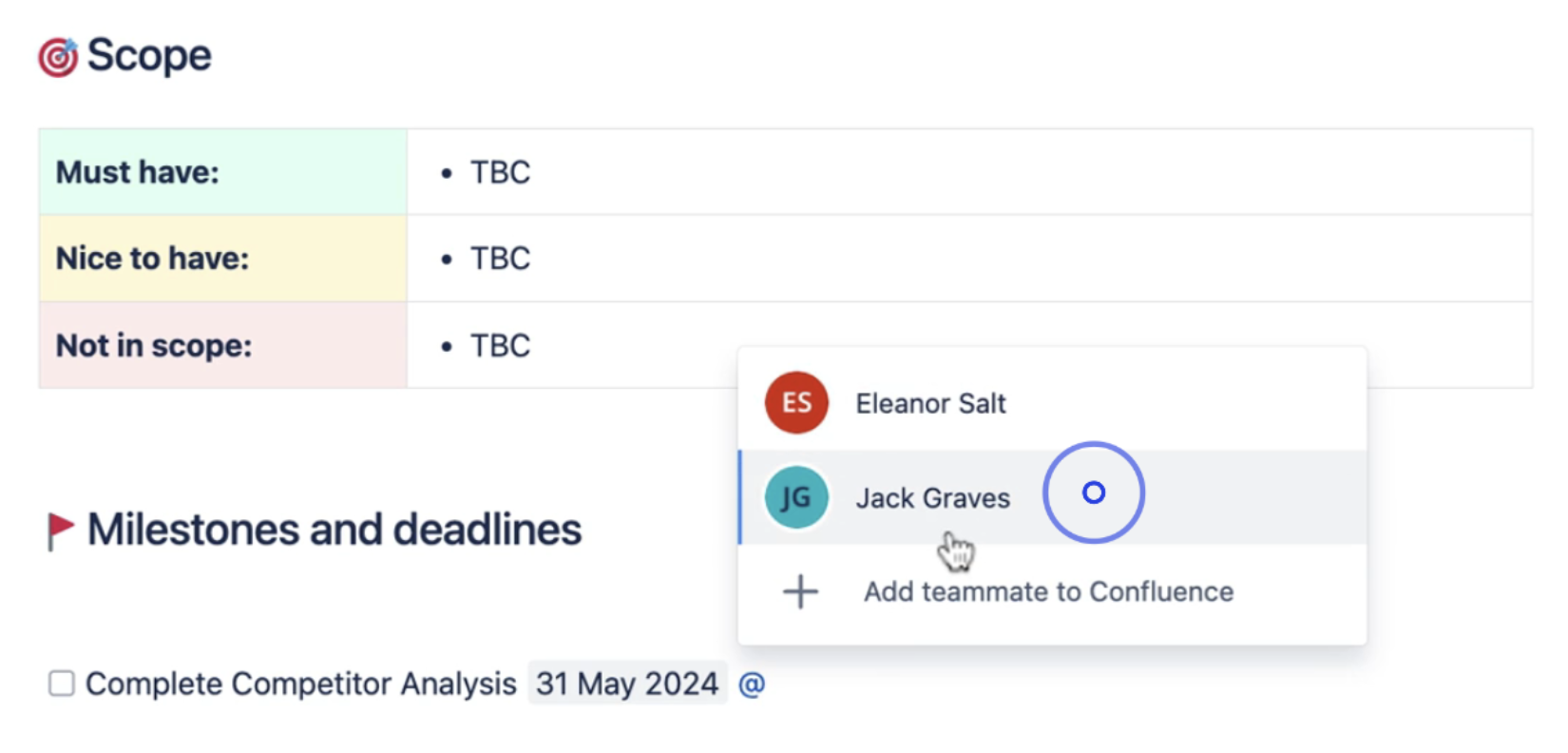
2. View Dates on the Calendar Dashboard
Once you have added dates to your pages, you can view them all on the calendar dashboard. This allows you to see all the important dates in one place and easily keep track of them.
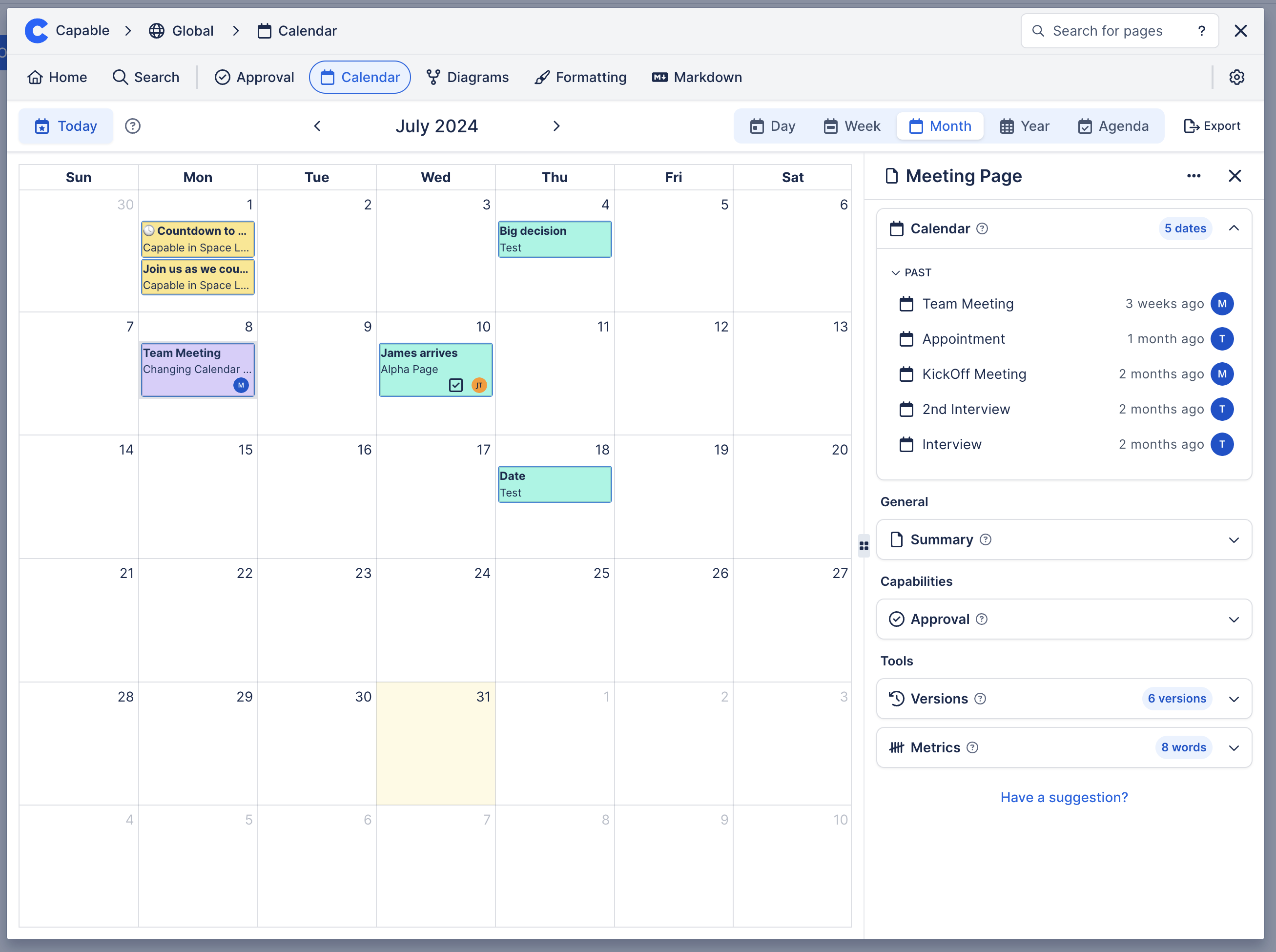
3. Change view options
Show/hide source pages
You can customize what events are shown in the calendar using the display panel:
Show events from pages which have dates in range
Show events from pages that you viewed recently
Show events from pages you were mentioned on recently
Show events on specific pages
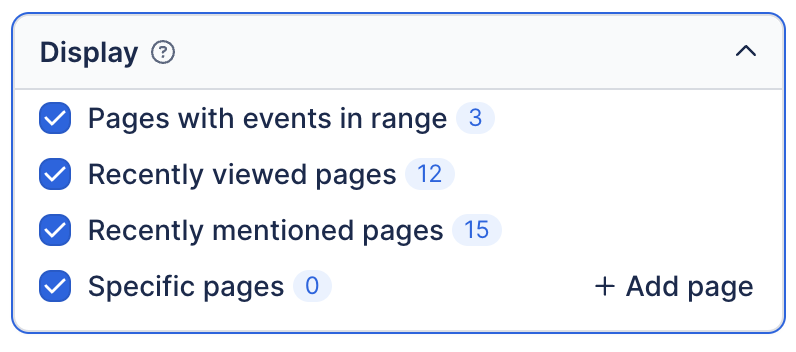
View events
See events being displayed in the calendar along with their title, assignee and type.
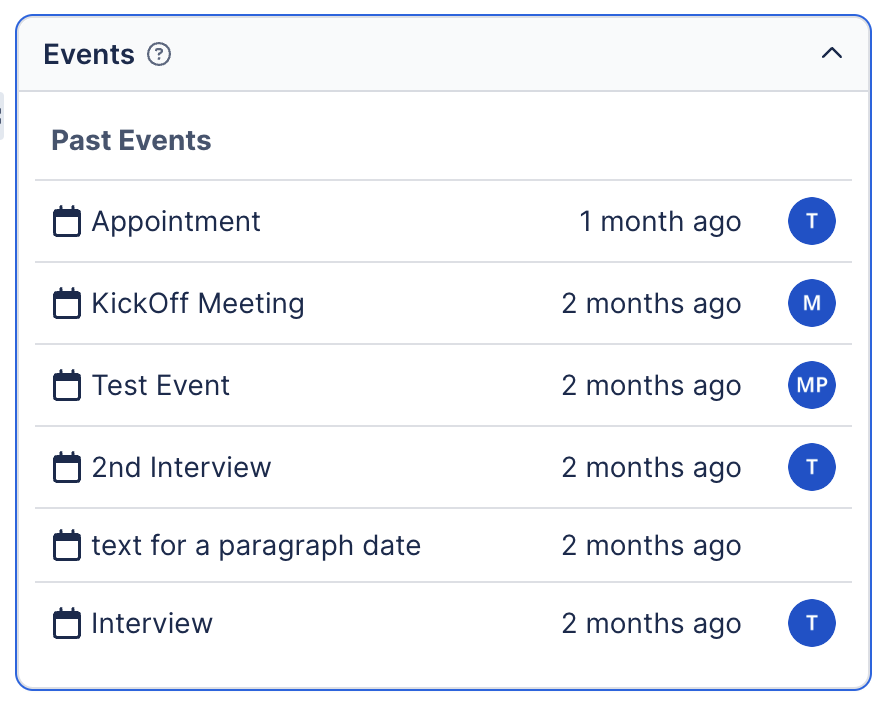
View options
Change how the calendar is displayed:
Show page titles
Show users
Color the events
By the page they are contained in
By the user assigned (mentioned) in the date
By the type (task, date, decision, etc.)
None
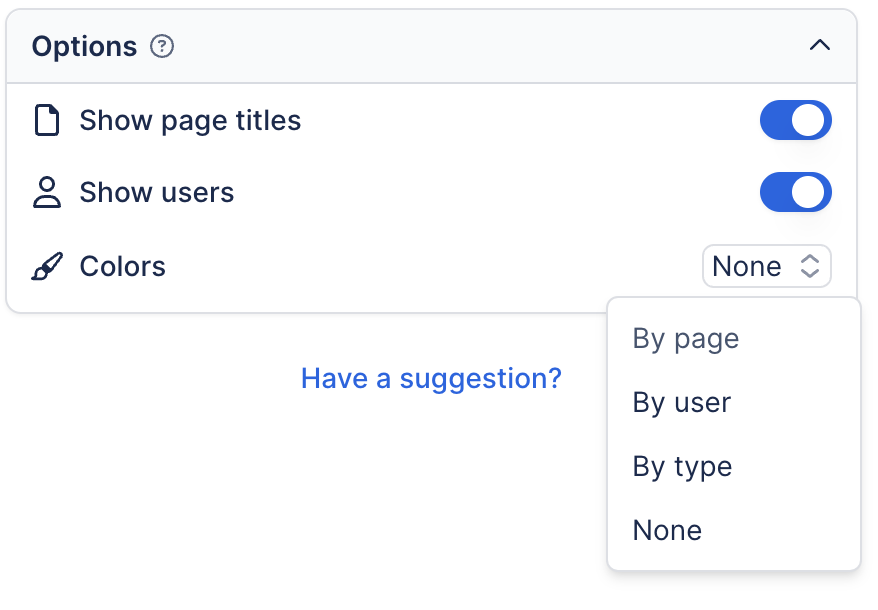
.png)