Using the time zone macro
Display time zone clocks on your Confluence page to track time differences at a glance.
In today's global work environment, teams are often spread across multiple time zones - this can make coordinating meetings, setting deadlines, and tracking project timelines a challenge.
Benefits:
Seamless Coordination
Improved Efficiency
Global Awareness
Use Cases:
Scheduling Meetings: Imagine you're based in New York, but you're collaborating with a team in London and another in Los Angeles. By displaying these time zones on your Confluence page, you can easily find a time that works for everyone without constantly switching between clocks or apps.
Managing Deadlines: If a project involves contributors from different regions, knowing their local time can help you set realistic deadlines. For example, if a report is due by end of day in London, you can plan accordingly, knowing exactly what time that is in your own time zone.
Tracking Global Projects: For project managers overseeing teams across different continents, time zone clocks provide a quick reference to ensure that tasks are being completed within the expected timeframes across all locations.
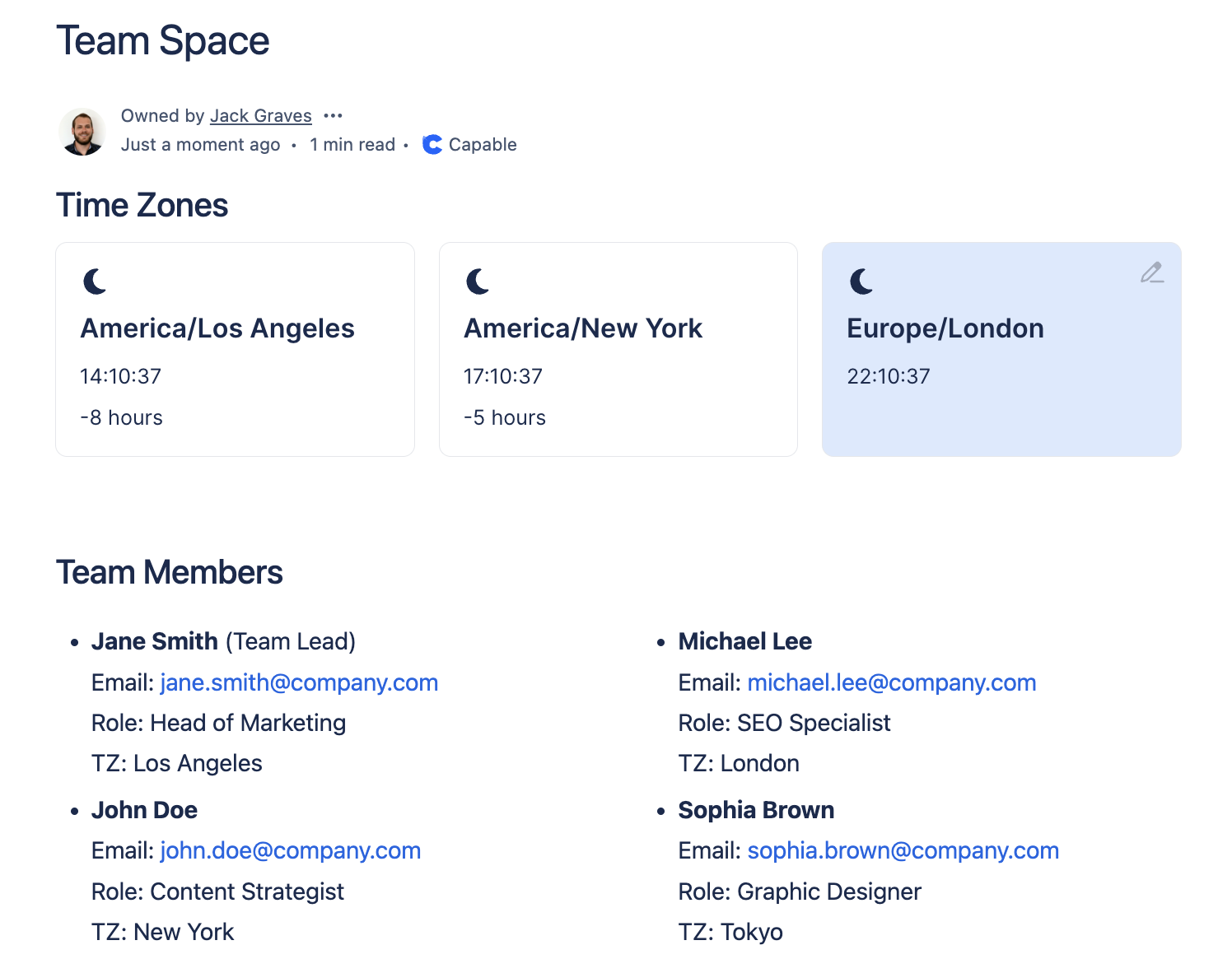
1. Insert the Clock Macro
Edit the Confluence page where you want to display the time zone clocks and click on "Insert" or type `/` to bring up the macro browser, then search for and select the "Capable Clock" macro from the list.
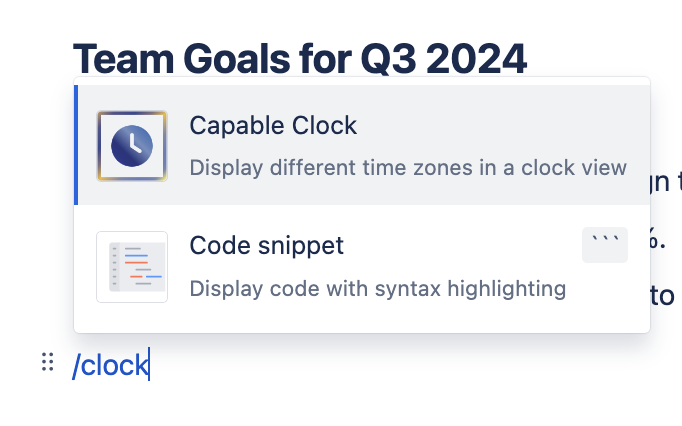
2. Configure the Time Zones
Once the clock macro is inserted, you can start configuring the time zones you want to display - as shown in the attached screenshot, you can add or remove time zones as needed. To add a new time zone, click the "Add Zone" button and select the desired time zone from the dropdown menu.
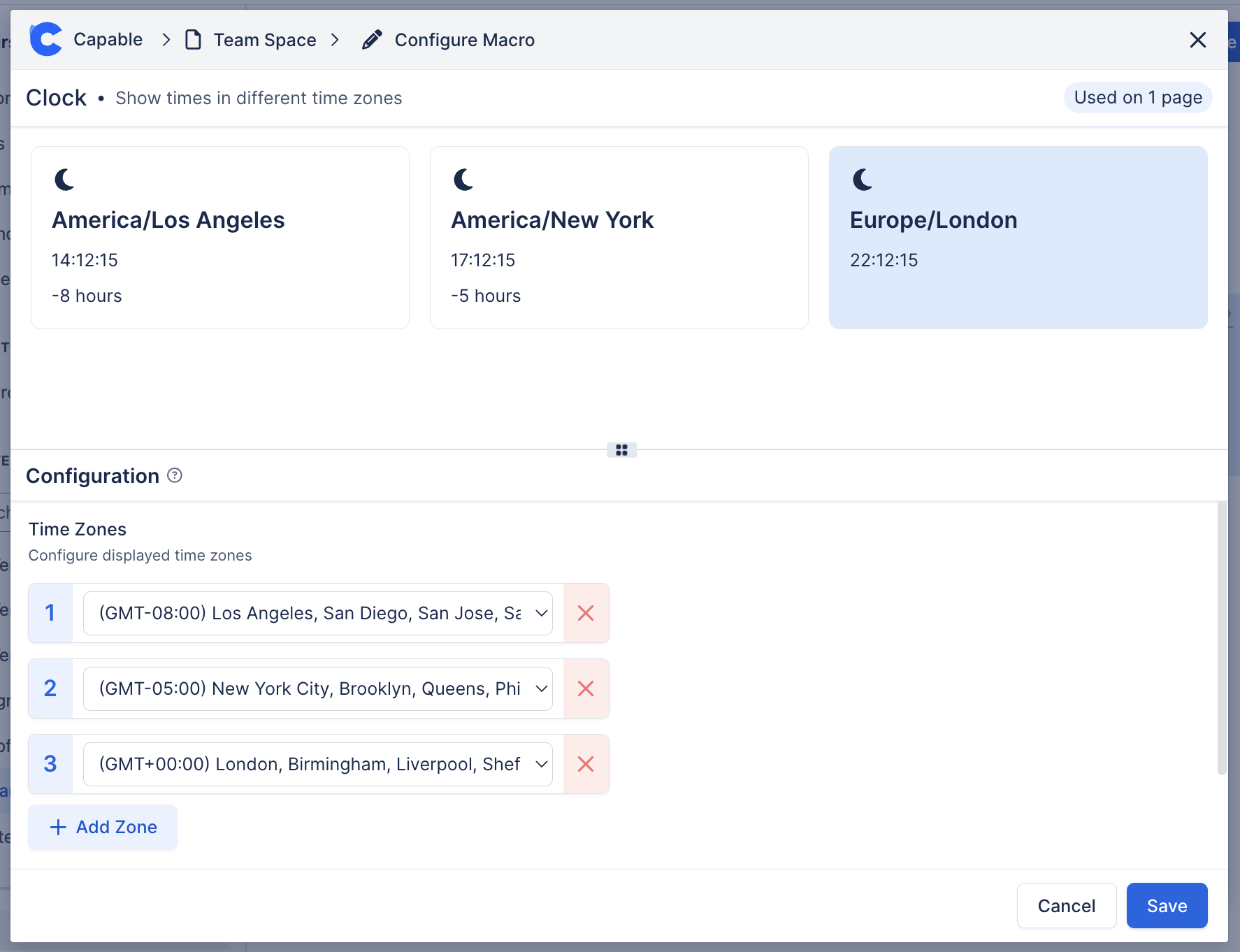
3. Preview the Macro, save the page
After selecting your time zones, the clocks will be displayed in a clear layout on your Confluence page. Each clock will show the current time and the difference in hours from your own time zone. You can rearrange the order of the clocks by adjusting the list in the configuration panel.

Time zone clocks are a simple yet powerful tool for improving collaboration and efficiency in a globally distributed team. By setting them up on your Confluence page, you ensure that everyone on your team can quickly and easily see the current time in any relevant time zone, reducing misunderstandings and improving productivity.
Whether you're scheduling a meeting, setting a deadline, or simply trying to stay aware of your team's working hours, time zone clocks provide the information you need at a glance, right where you need it.
.png)