Insert a diagram
Add diagrams to your Confluence pages with ease using Capable Diagrams.
Whether you're a new user or looking to enhance your page with visual elements, this guide will walk you through the process smoothly. You'll learn everything from accessing the diagram macro in the Confluence editor to customizing your diagram's appearance.
https://www.youtube.com/watch?v=_TQBR3yyIKM1. Insert the macro
Type /diagram and press Enter at your desired location.

2. Choose between visual, AI or text-based diagram
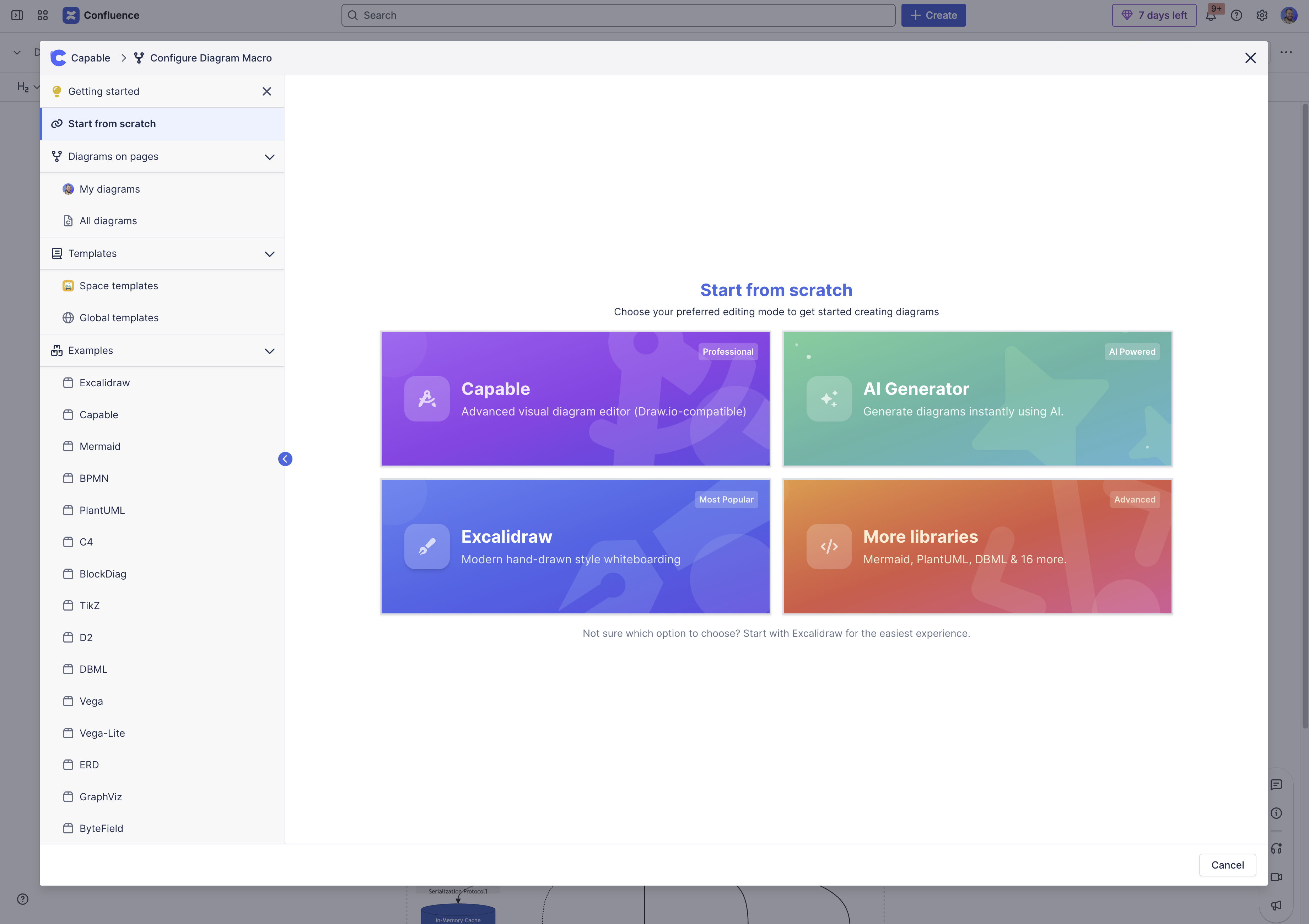
If you selected ‘More libraries' you will be presented with a list of other diagram libraries:
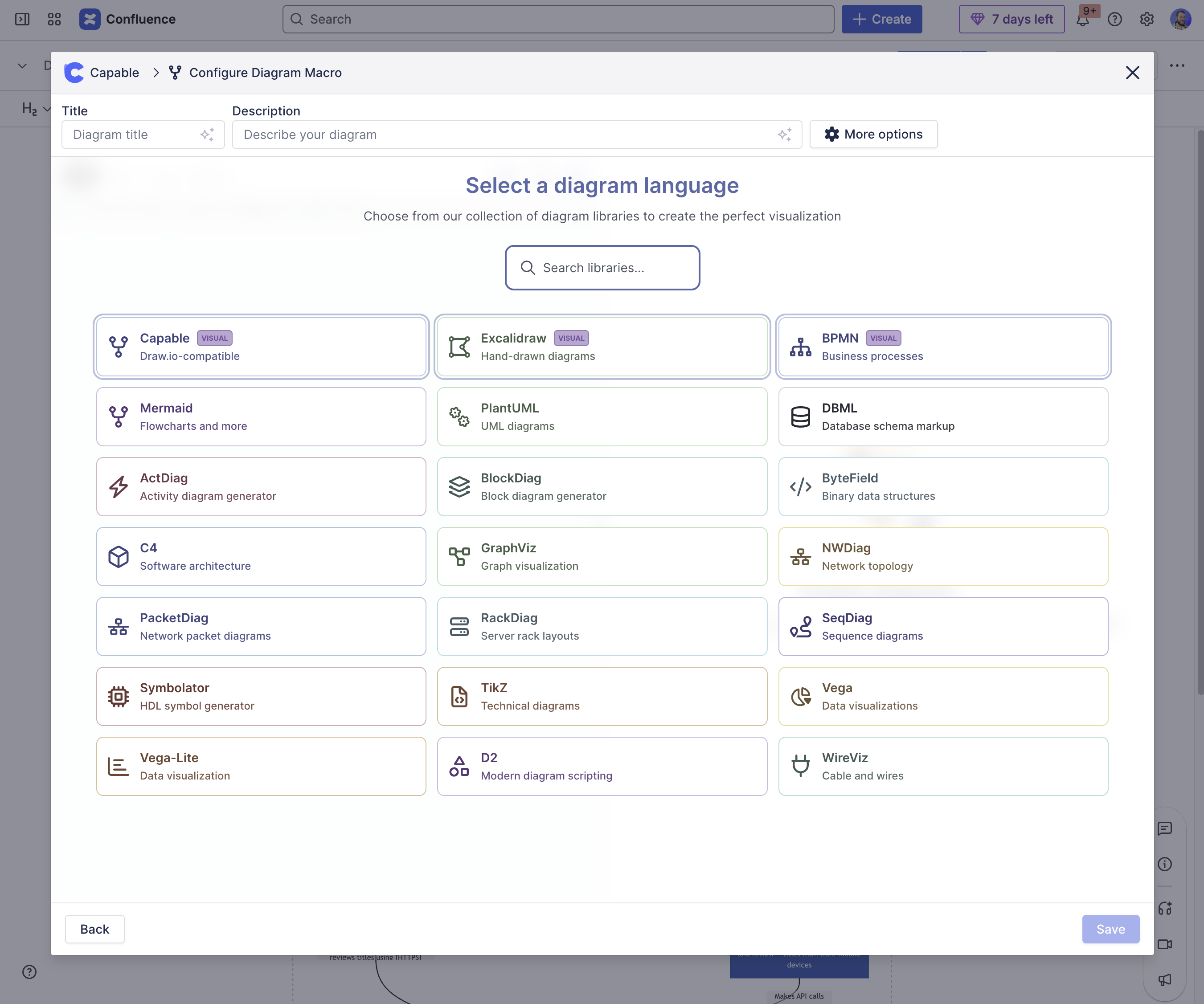
3. Draw/write your diagram
Depending on the diagram type you inserted, you will either get a full visual editor or a text-based diagram editor with live preview:
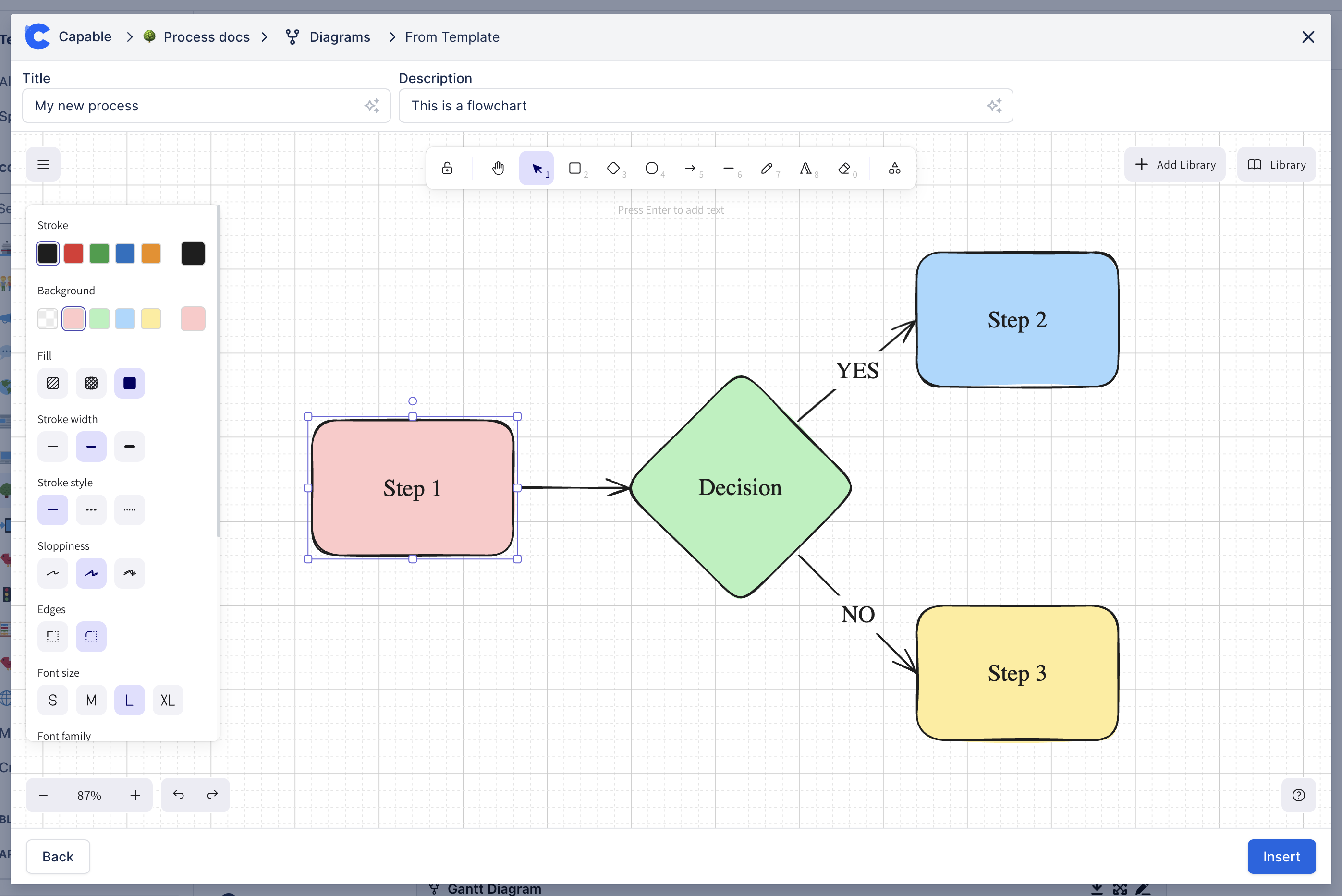
4. Click insert and you’re done!
Your diagrams are now inserted in the page 🙂.
You can interact with it using our built in tools:
Top Right Actions
Export/print/download the diagram to your computer
View the diagram full-screen
Bottom Right Actions
Zoom in/out
Reset size
Bottom Left
Answer questions about the diagram with AI
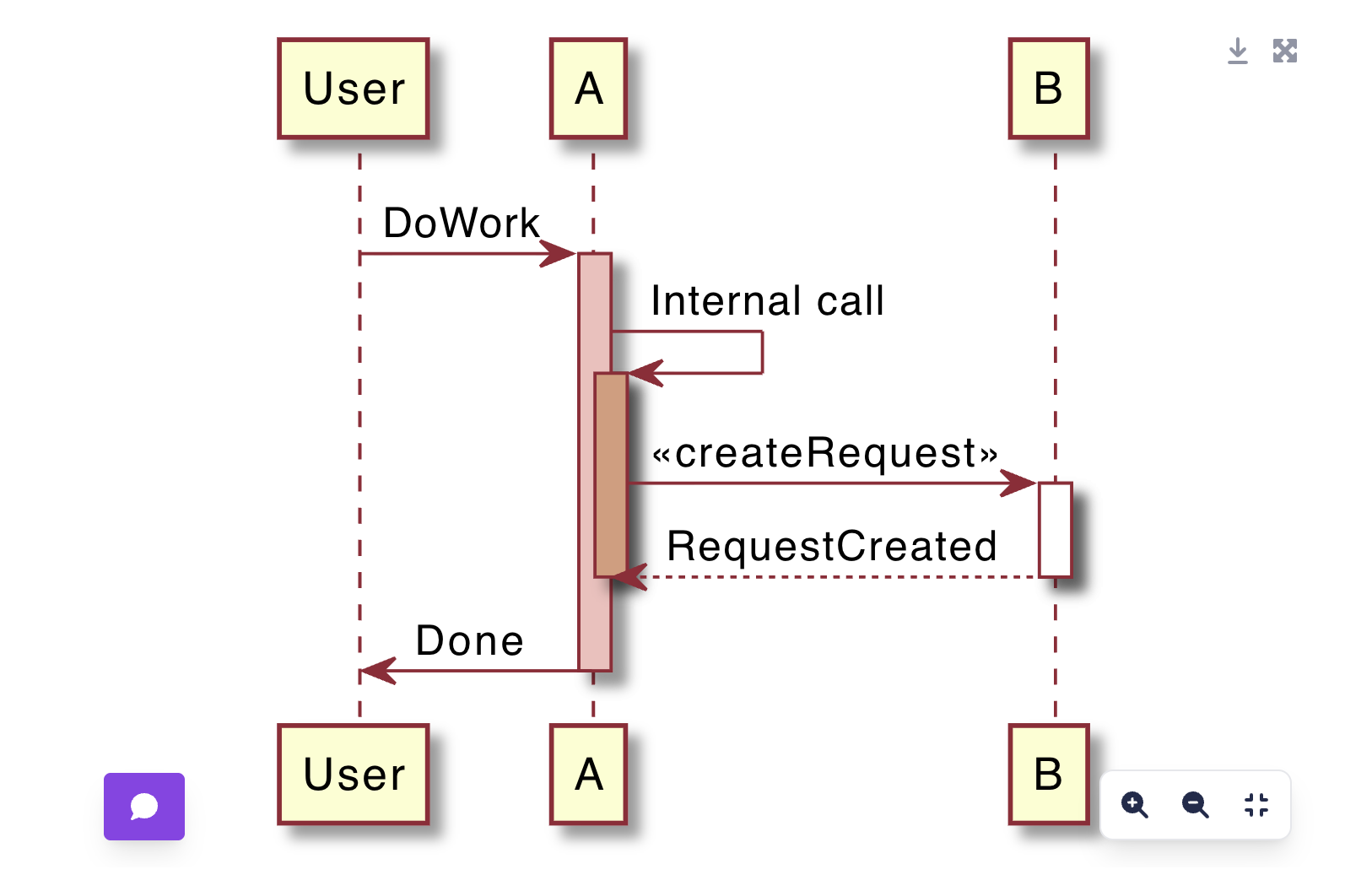
.png)