How to insert markdown
Learn how to insert Markdown in Jira work items.
1. Open a Jira work item
Open a Jira work item.
2. Click on the ‘Apps’ icon and select ‘Markdown’
Click on the Apps icon that is just under the Jira work item summary.

3. Click ‘Add markdown’
Click on the ‘Add markdown’ button in the markdown panel.

4. Create your Markdown and click insert
Choose the markdown you’d like to use.
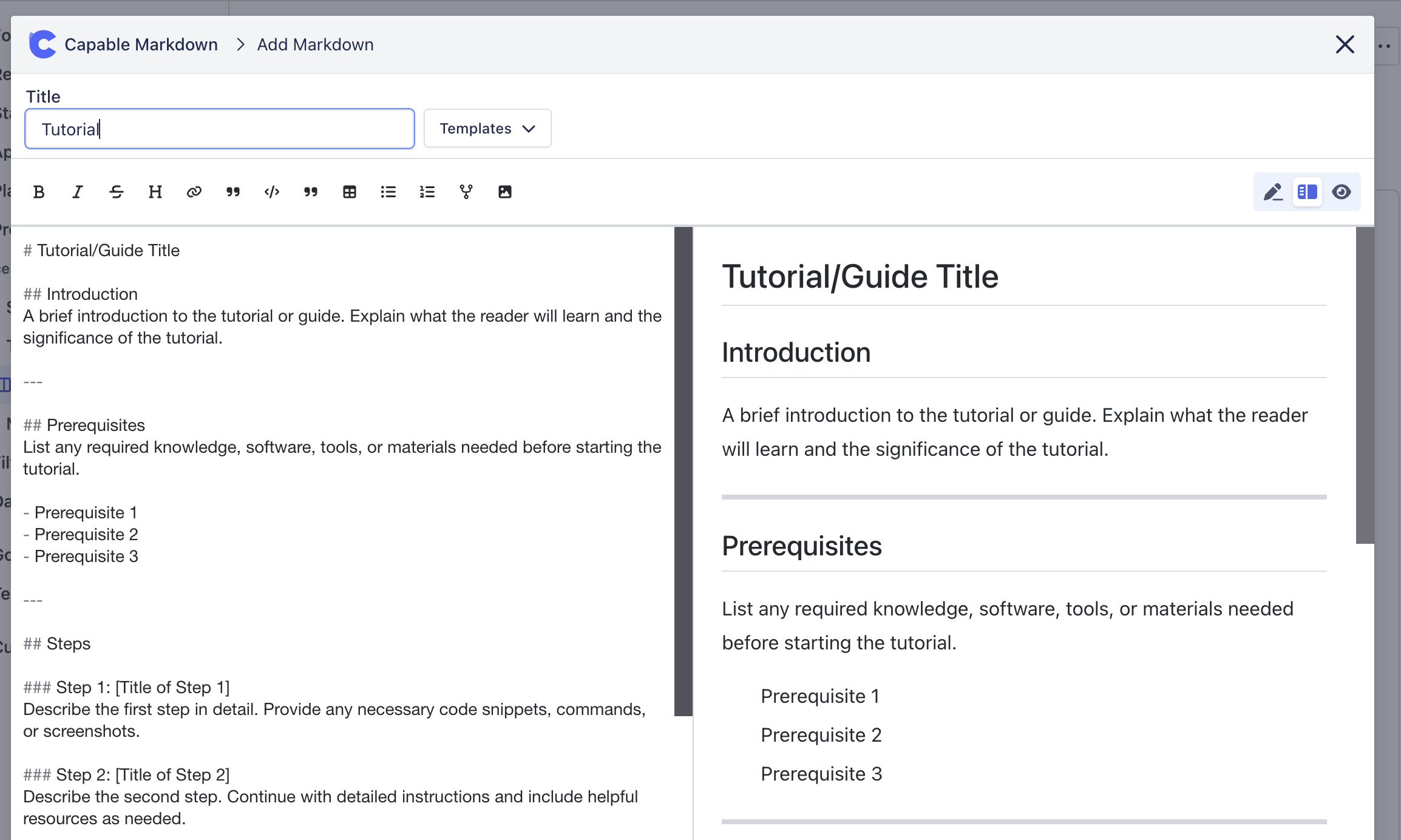
You can use templates that are included in the app from the templates dropdown:
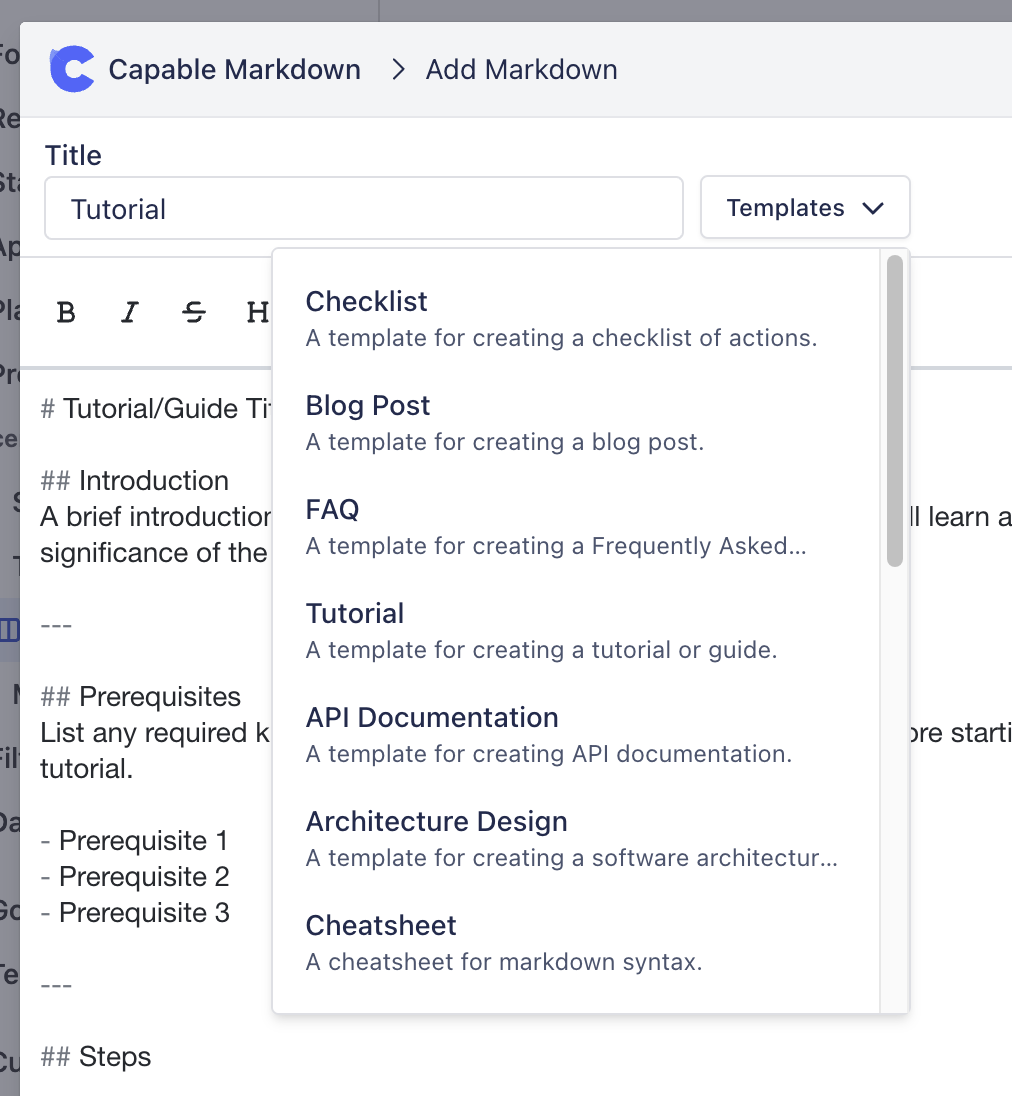
5. (optional) Make the panel show on all Jira work items
Click on ‘Show for all work items’ to make the Markdown panel show on Jira issues by default.
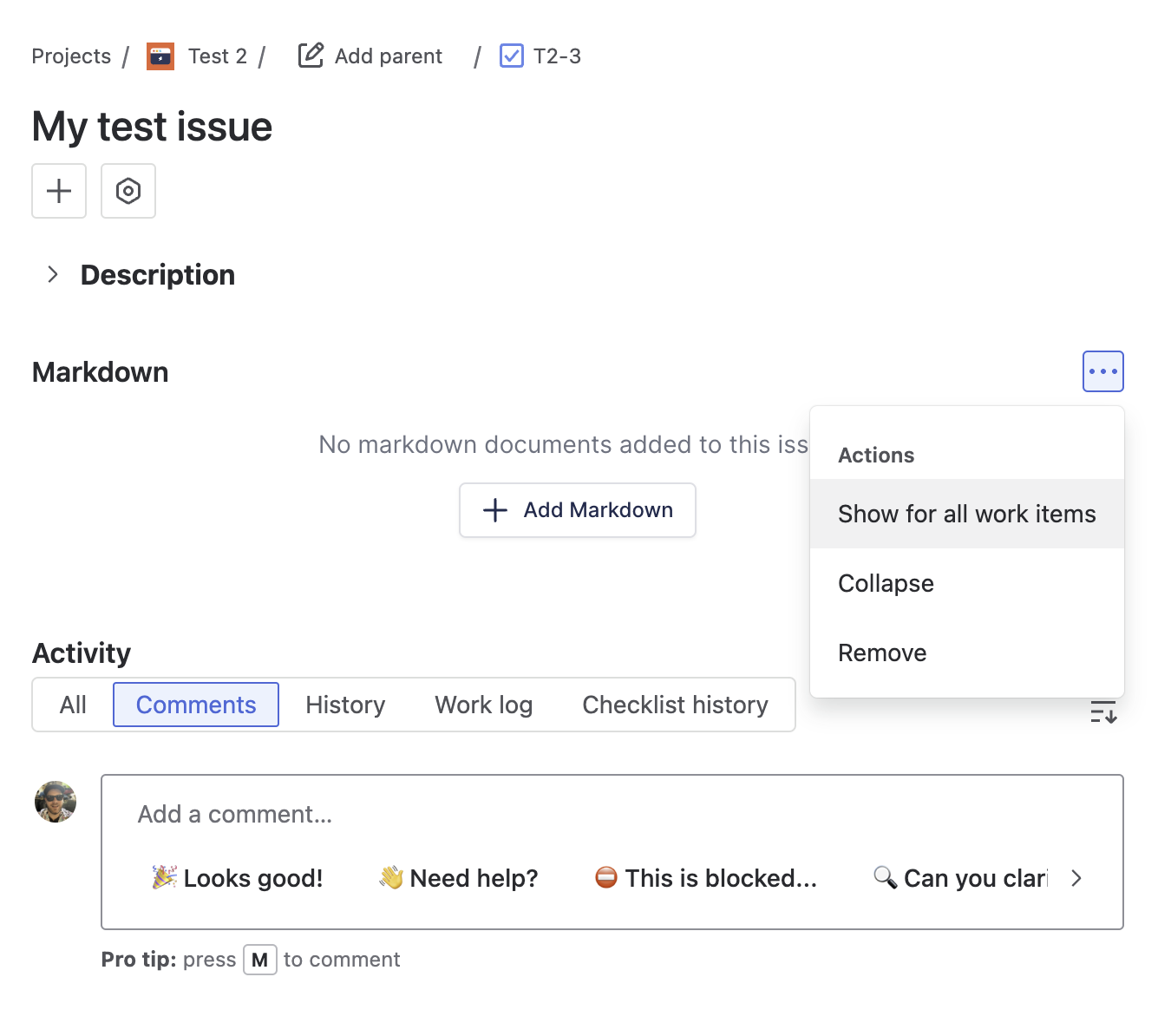
.png)