How to insert diagrams
Learn how to insert diagrams in Jira issues.
1. Open a Jira work item
Open a Jira work item.
2. Click on the ‘Apps’ icon and select ‘Diagram’
Click on the Apps icon that is just under the Jira work item summary.

3. Click ‘Add diagram’
Click on the ‘Add diagram’ button in the diagrams panel.
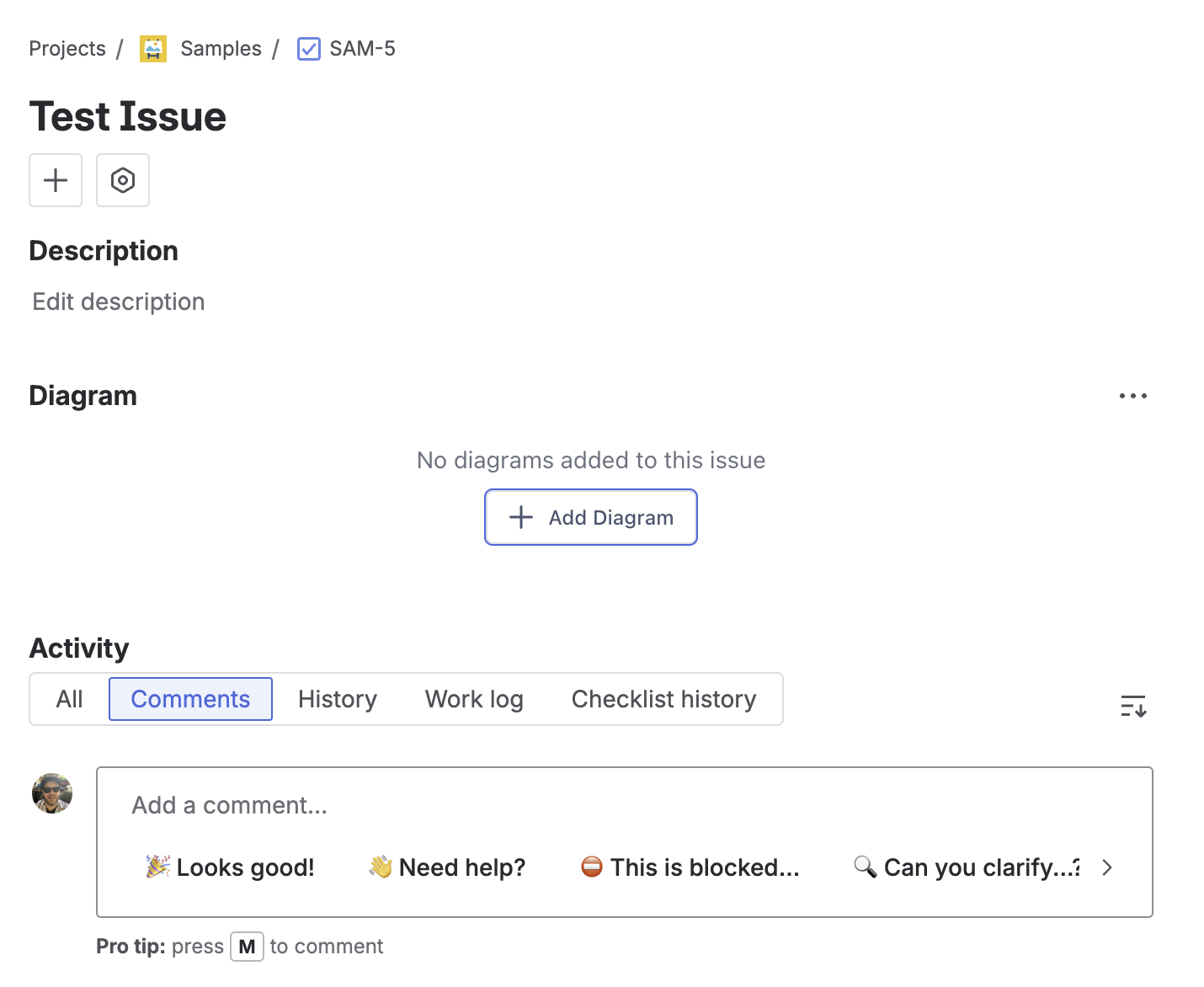
4. Create your diagram and click insert
Choose the diagram type you’d like to use.
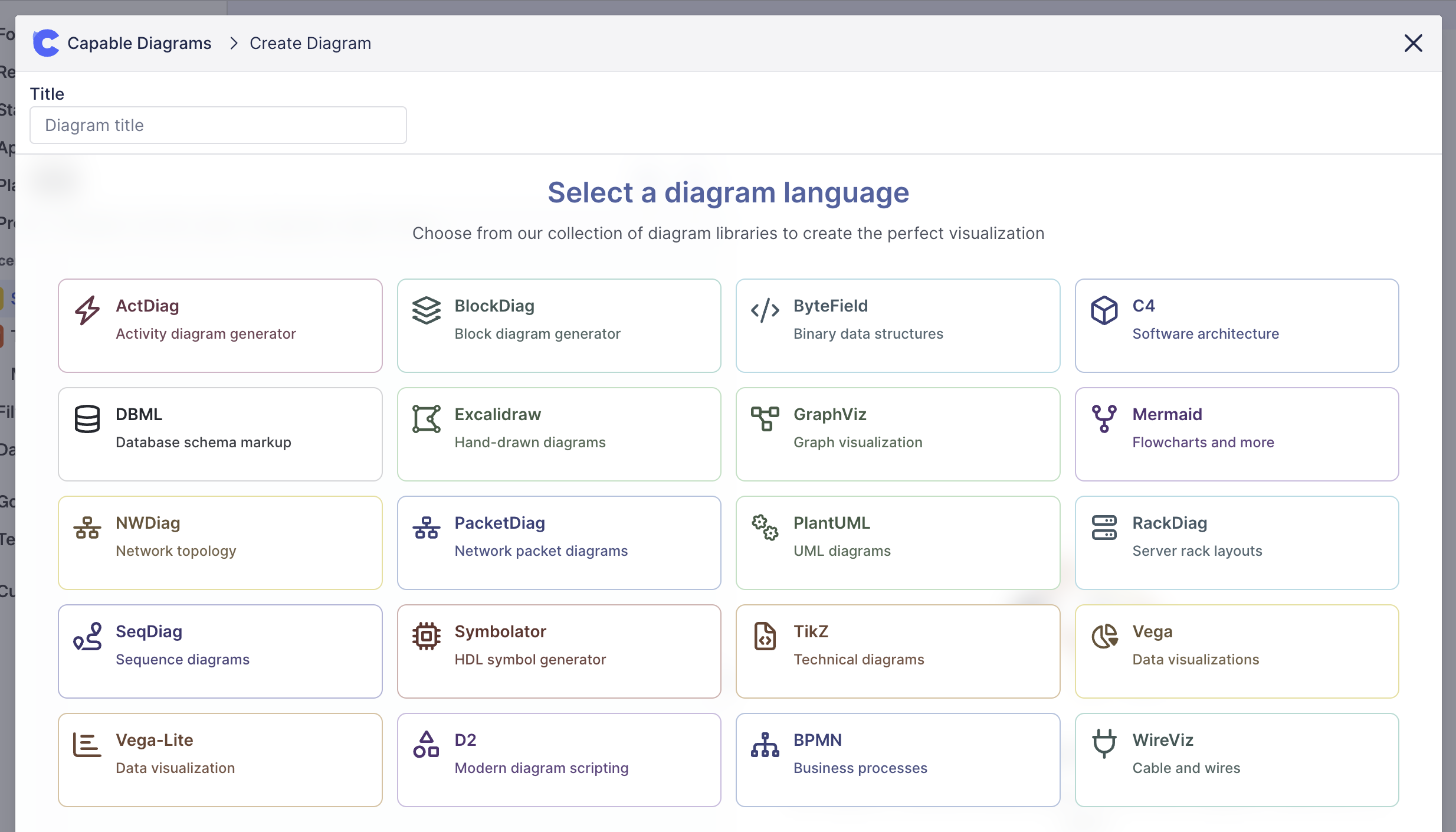
You can use templates that are included in the app from the templates dropdown:

5. (optional) Make the panel show on all Jira work items
Click on ‘Show for all work items’ to make the Diagrams panel show on Jira issues by default.
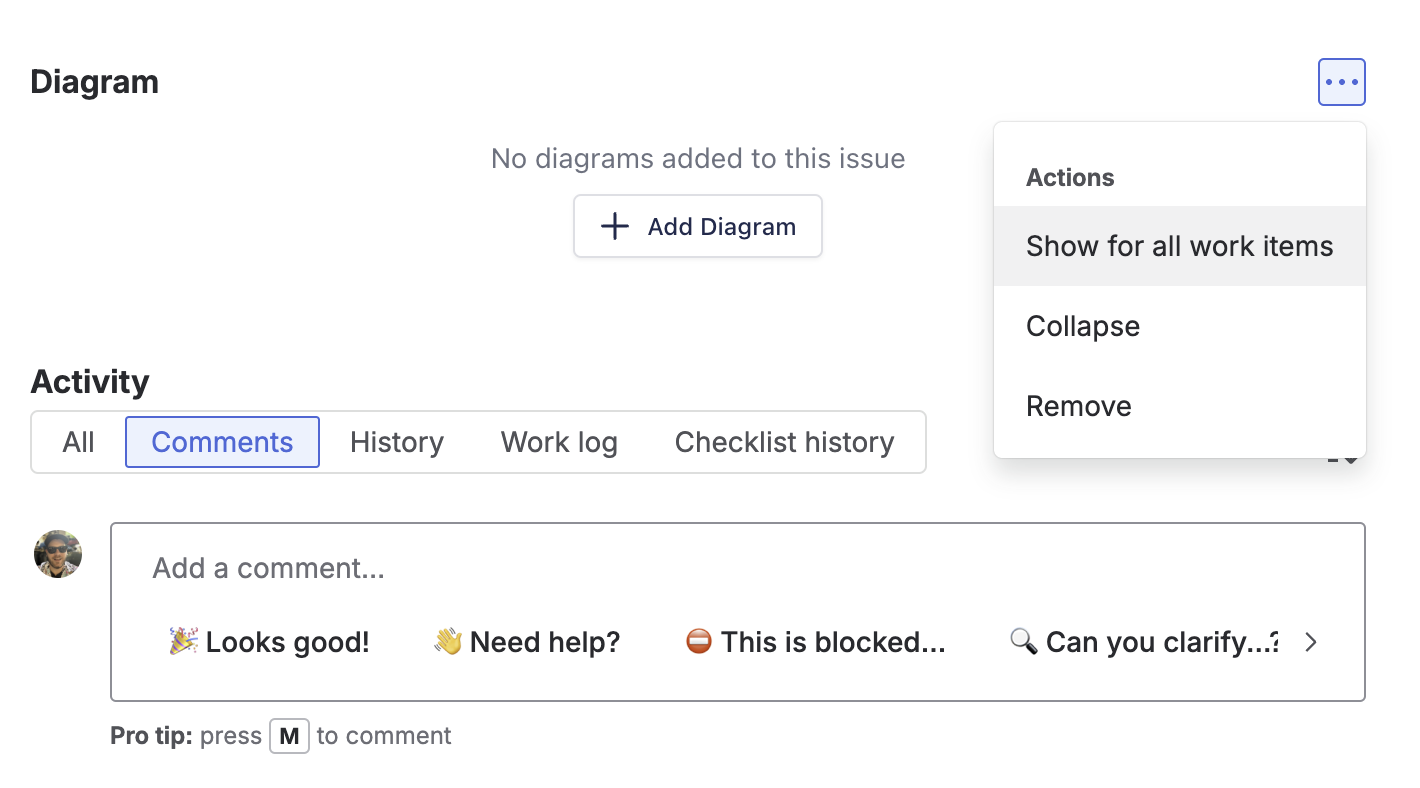
.png)