View page source
View Confluence pages as code in XML, ADF, Markdown and Text formats.
Confluence is a powerful tool for creating and sharing content with your team. However, sometimes you may want to make more precise changes to your pages, such as adjusting the layout or changing placeholder text. In these cases, viewing your pages as their source code can be extremely helpful.
To view a Confluence page as its source, you will need to use the Source capability. This feature allows you to see the underlying code of your page in various formats, including XML, Atlassian Document Format (ADF), Markdown, and plain text.
Whether you need to adjust the layout, edit placeholder text, or copy and paste or download content, the Source capability has you covered.
1. Click on Capable at the top of a page → Source
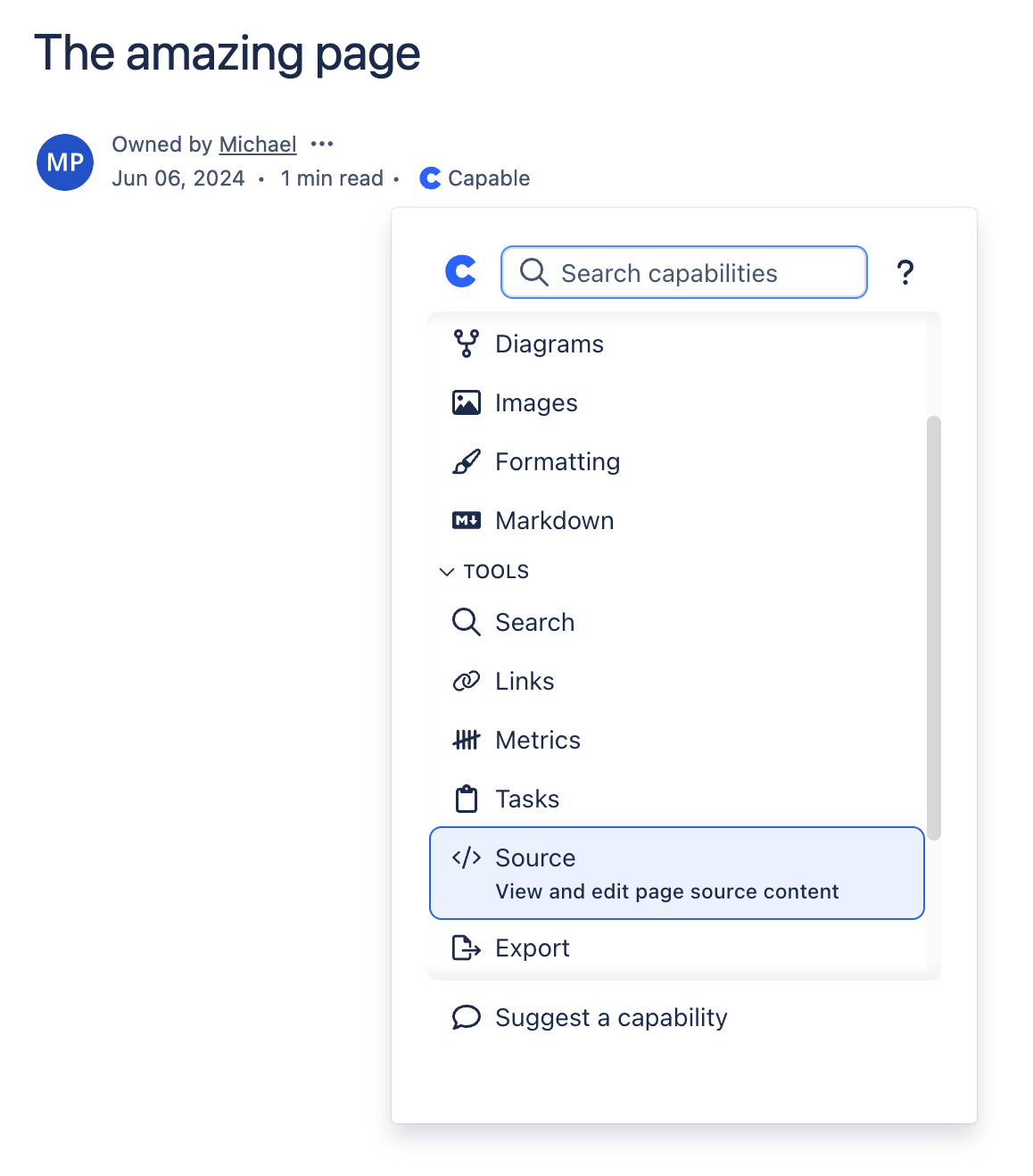
2. Select file format
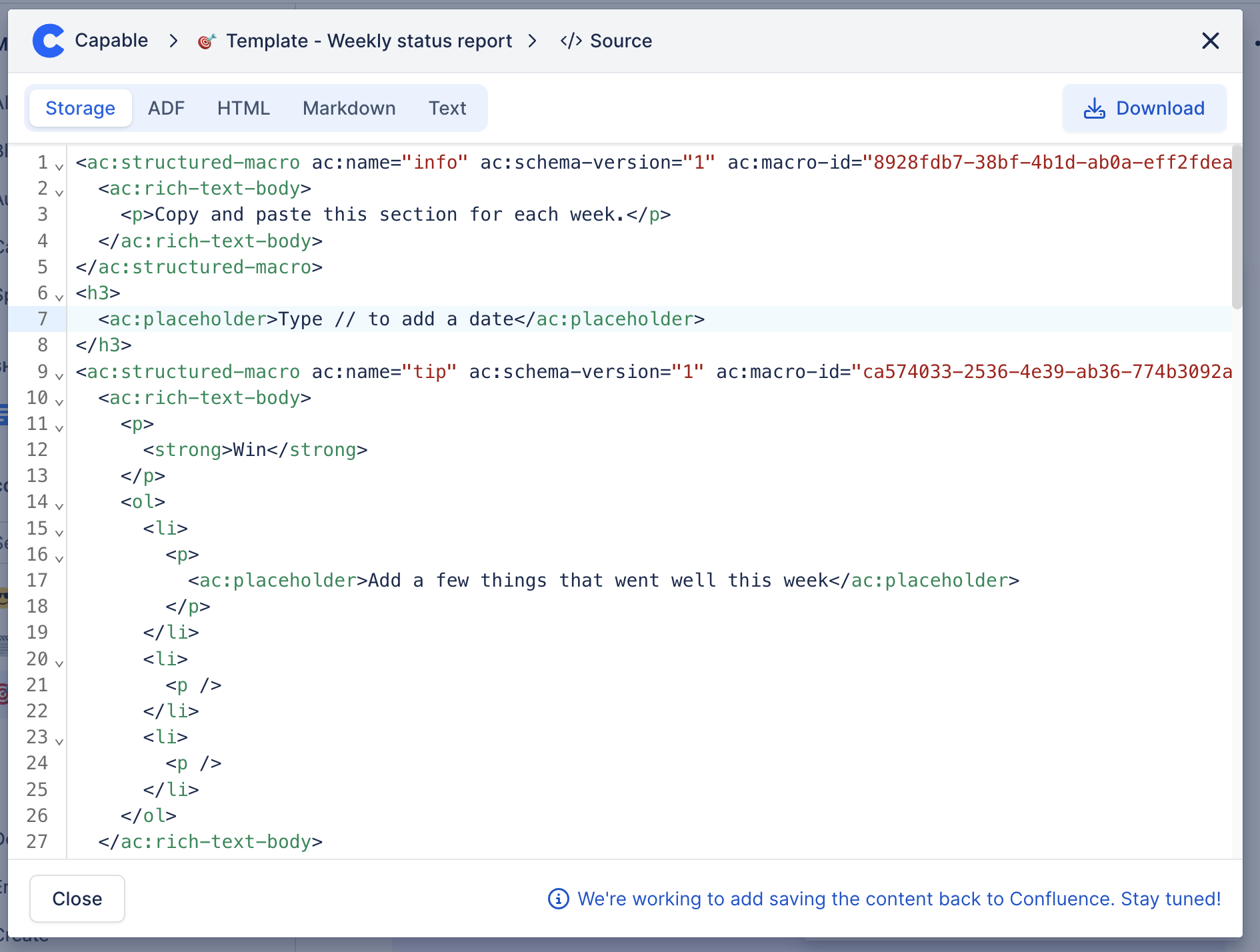
2.1. Download the page as a file to your computer
Click on the download button in the top-right to download the page as a file.
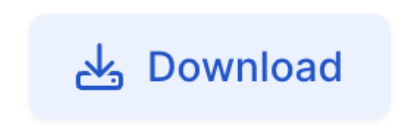
2.2. Using the text source to provide information to ChatGPT
The text source tab shows just the text content of your page and makes it easy to provide text to ChatGPT without any formatting issues.
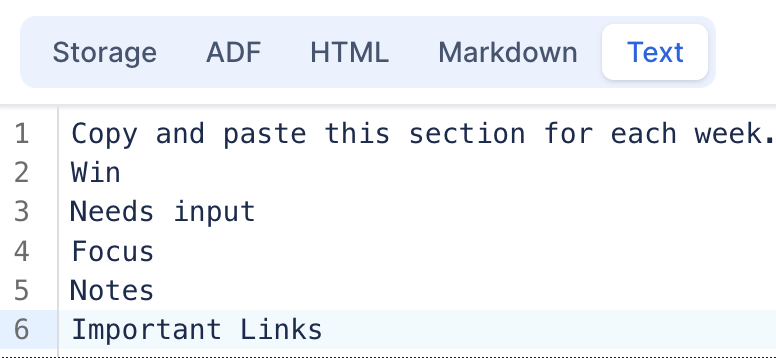
2.3. Copy the page as Markdown for use in the Markdown capability
You can copy the contents of the page as markdown into a Capable Markdown macro.
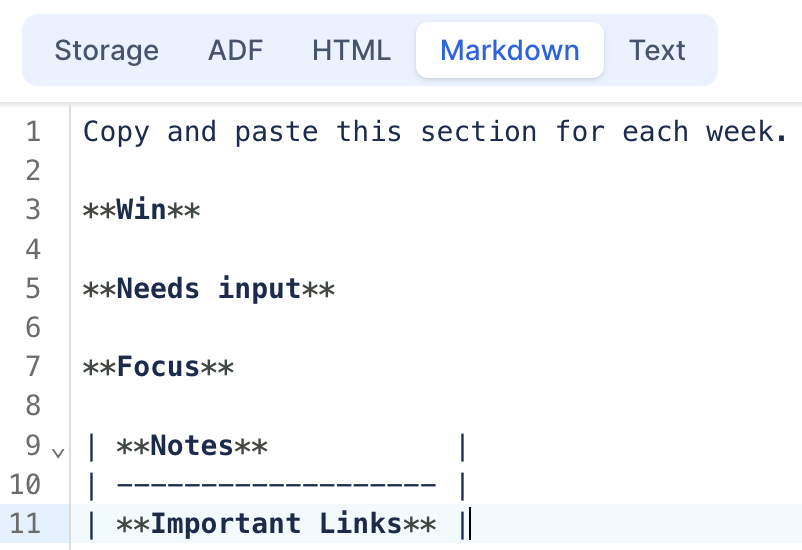
2.4. Copy the page as HTML for archiving or migration
You can also copy the page as HTML for archival purposes.
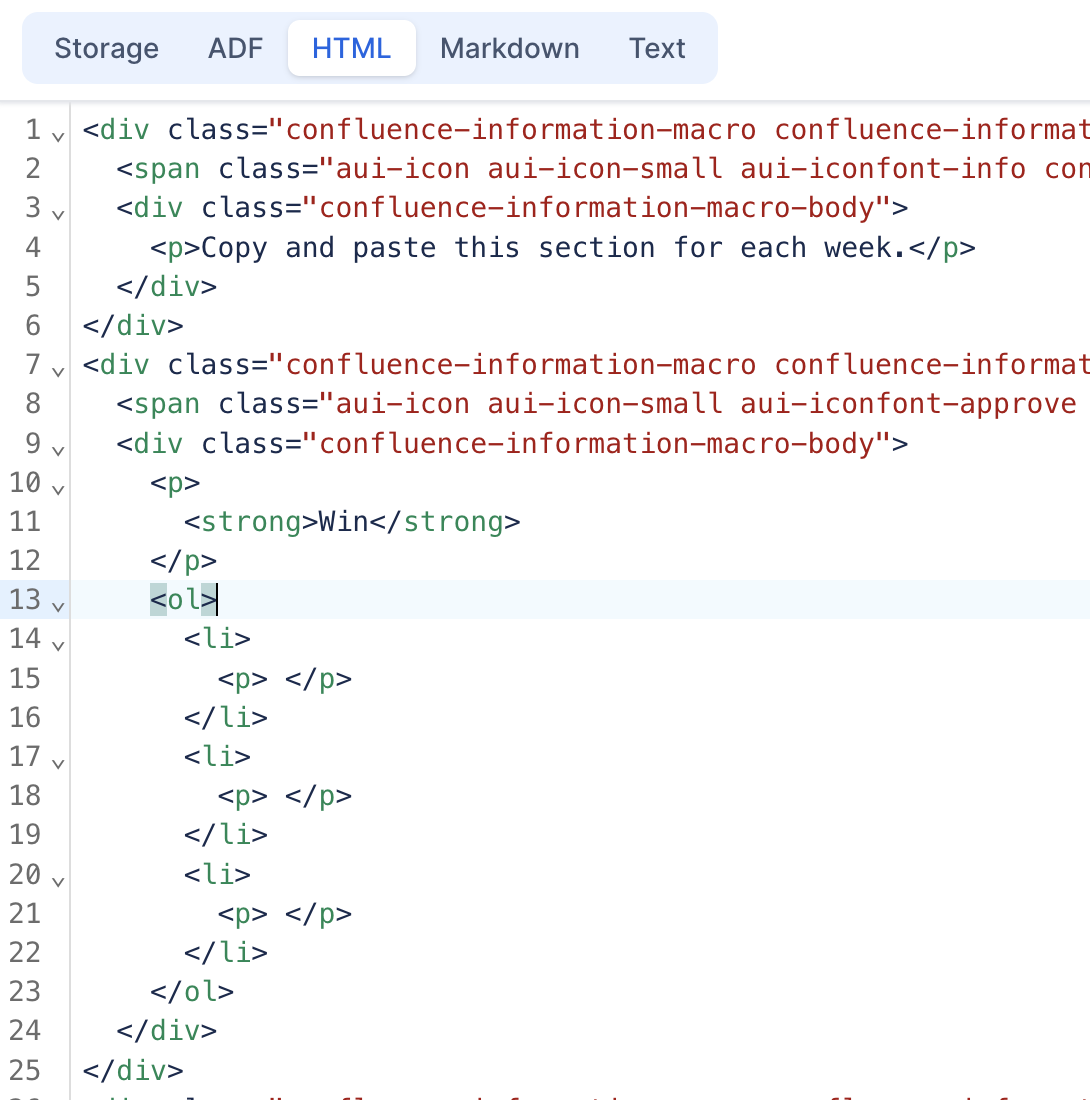
.png)