Saved searches
Saved searches allow you to create and save customized searches with specific filters, columns, and sorting preferences for quick and easy access.
Saved searches are a powerful feature in Capable that help you manage and track Confluence content more effectively at scale. With this feature, you can set up custom queries to filter and retrieve specific pages within your Confluence spaces based on various criteria. This includes page content, creators, macros, mentions, approval status, and much more.
By setting up saved searches, you can automate and streamline content management tasks, ensuring that teams stay on top of important content updates and workflows. Below is an expanded guide to how saved searches can be used to manage different aspects of your content, particularly when managing complex projects, content creation, and approval processes.
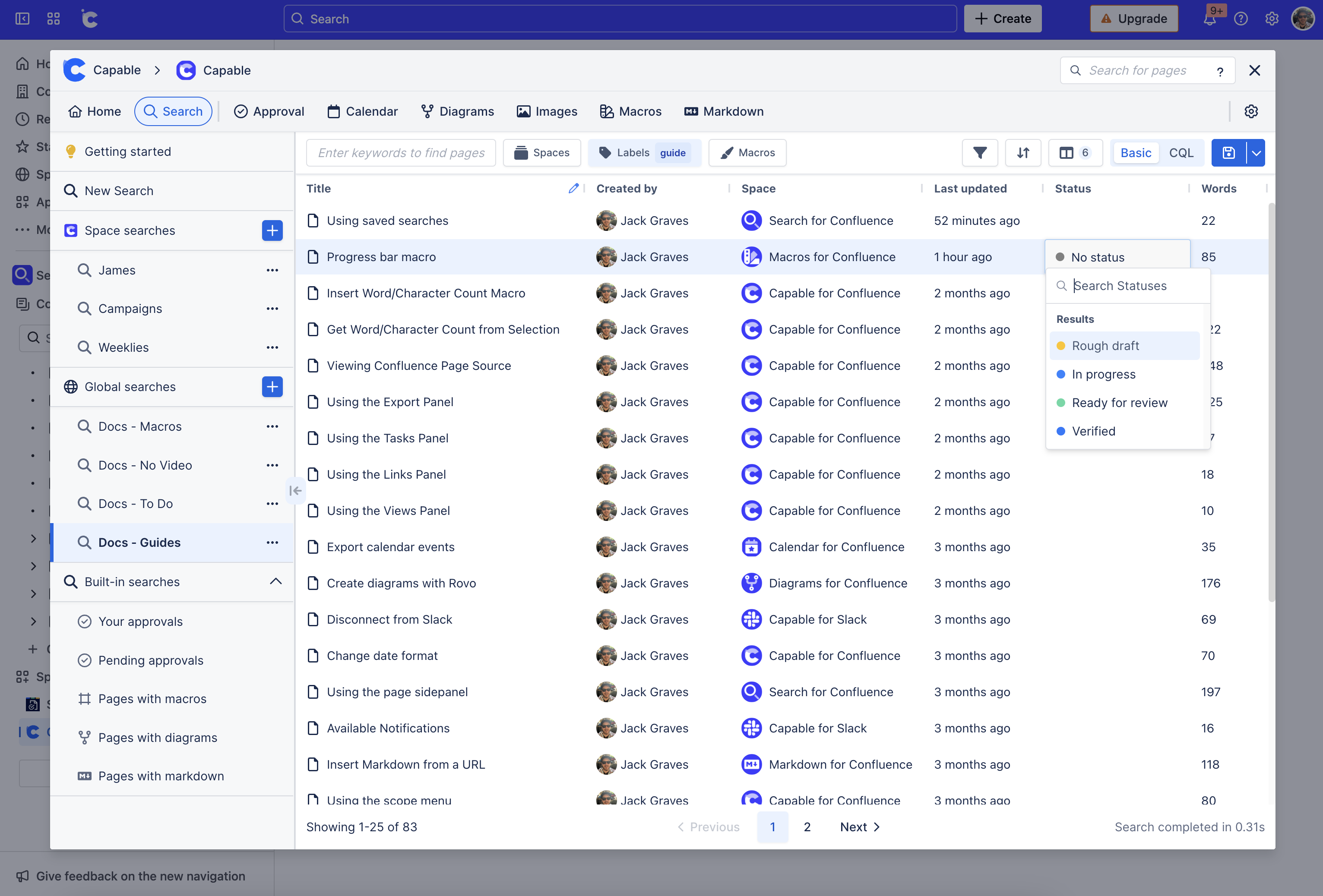
What are Saved Searches?
Saved searches are custom queries that allow you to filter Confluence pages based on various attributes or metadata, such as:
Text: Filter content by keywords or text contained within the page.
Space: Narrow down results by specific spaces.
Creator: See pages created by specific individuals or teams.
Macros: Identify pages containing specific macros.
Mentions: Filter for pages that mention specific keywords, users, or other entities.
Approval Status: Filter content based on whether it is pending approval, approved, or rejected.
Labels: Use labels to categorize and track content by its status or theme (e.g., "in-progress", "completed", etc.).
You can configure saved searches to be sorted based on different criteria, such as the last updated date or alphabetically. Furthermore, you can choose the columns that will appear in the search results to display additional relevant information about each page.
Once created, saved searches can be shared globally across your organization or kept within specific spaces, ensuring the right people have access to the right content.
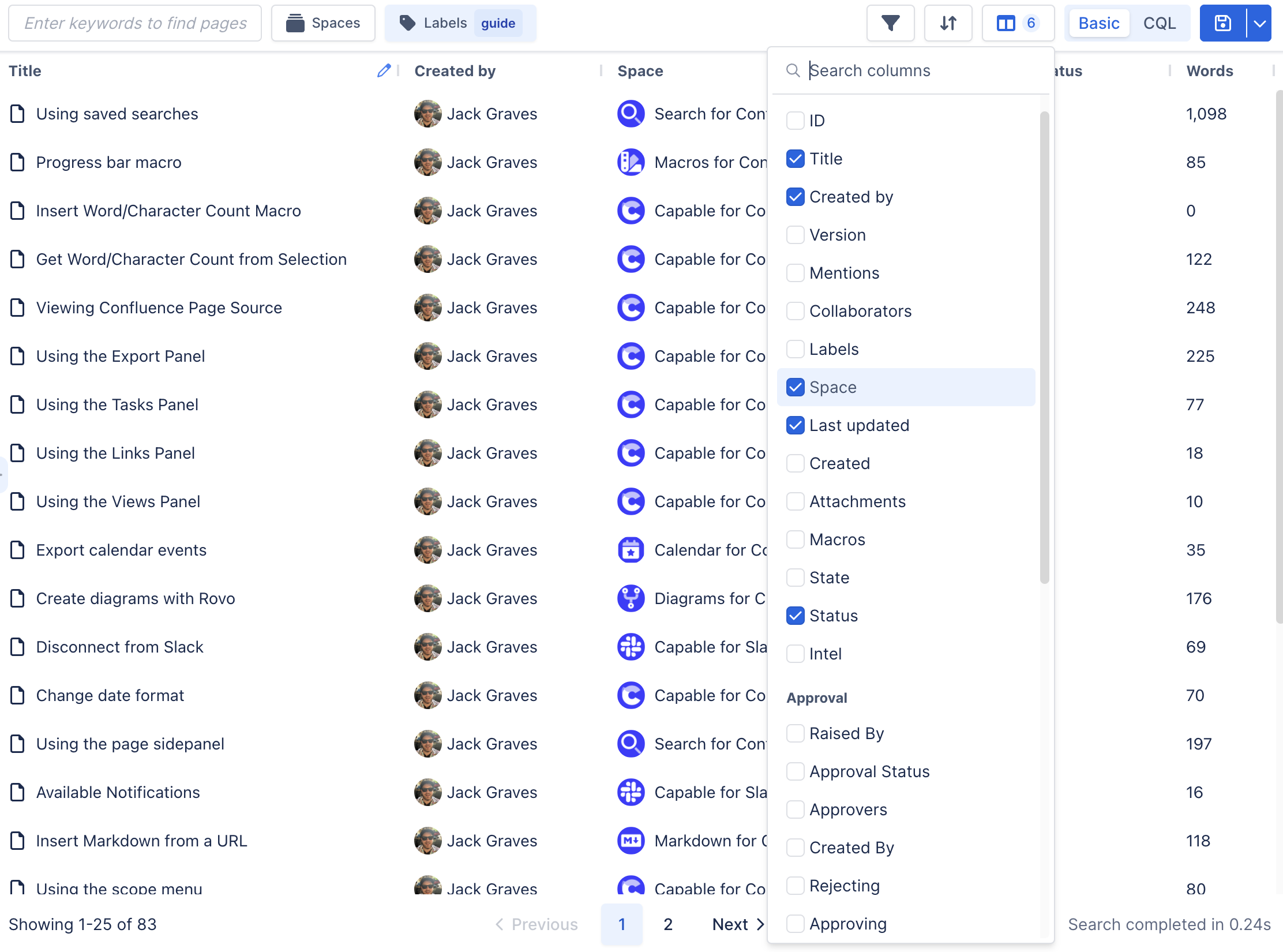
Why Use Saved Searches?
Saved searches simplify content management by allowing you to quickly access the information you need, whenever you need it. Some of the key benefits of using saved searches include:
Streamlined Workflow: Easily track content creation, review, and approval processes.
Improved Collaboration: Share search results across teams or spaces, ensuring everyone has access to the most up-to-date content.
Better Tracking and Visibility: Monitor the progress of content creation, updates, and approvals in real-time.
Enhanced Content Discovery: Quickly find pages based on specific attributes or statuses, making it easier to manage large volumes of content.
Real-World Use Cases for Saved Searches
1. Technical Writing Documentation
Use Case: A technical writing team needs to track the progress of their documentation projects. With saved searches, they can categorize content based on status labels like “to-do,” “done,” or “stale.” This helps them stay organized and easily monitor which documents are awaiting review, which are complete, and which ones need attention.
Saved Search Example:
Docs - To Do: Label: "to-do" → Filter all pages that are marked as "to-do."
Docs - Done: Label: "done" → View completed documentation pages.
Docs - Stale: Label: "stale" → Automatically apply a "stale" label to pages that haven't been updated in a certain time frame.
Benefits:
Ensures the writing process is transparent, with clear status indicators.
Automates content updates (e.g., applying a "stale" label after a specific period).
Easy collaboration between team members to keep track of what’s completed and what’s pending.
2. Project Management Tracking
Use Case: A project management team needs to monitor the progress of different projects. Saved searches allow them to filter projects by labels such as "on-track," "at-risk," or "complete," as well as by their approval status.
Saved Search Example:
PM - On Track: Label: "on-track" → View projects that are progressing as planned.
PM - At Risk: Label: "at-risk" → Filter projects that are facing potential delays.
PM - Complete: Label: "complete" → Track projects that have been finished.
PM - Queue: Approval: "pending" → Monitor tasks or projects waiting for approval.
Benefits:
Helps project managers stay on top of the status of each project.
Provides clear visibility into approval workflows and the progress of ongoing projects.
Saves time by organizing projects by their labels and approval stages.
3. Marketing Campaign Management
Use Case: A marketing team uses saved searches to monitor various campaigns and content pieces throughout their lifecycle. They can easily filter by labels such as "planned," "in-progress," or "completed," and also track content that is awaiting approval from stakeholders.
Saved Search Example:
Campaigns - Planned: Label: "planned" → Filter all marketing campaigns that are in the planning stage.
Campaigns - In Progress: Label: "in-progress" → Track campaigns that are currently running.
Campaigns - Completed: Label: "completed" → View completed campaigns for post-campaign analysis.
Campaigns - Approval Pending: Approval: "pending" → Monitor campaigns awaiting approval.
Benefits:
Keeps the marketing team organized by tracking campaign status.
Allows for easy access to ongoing or completed campaigns for performance reviews.
Ensures no content or campaigns go live without proper approval.
How to Set Up Saved Searches
Create a Search Query:
Use the search bar in Capable to define your search parameters based on criteria such as text, labels, approval status, or any other relevant metadata.Save the Search:
After running a query, you can save it for future use by clicking the "Save Search" option. You can choose whether the search will be saved for your specific space or shared globally within the organization.Select Columns:
Choose which columns you’d like to display in the search results. You can add information such as creator, last updated date, approval status, and more to customize the view based on your needs.Share Saved Searches:
You can share saved searches across your team or with other teams within the organization to ensure everyone has access to the same filtered results.
Conclusion
Saved searches are a versatile and highly effective tool for managing Confluence content, especially when dealing with large volumes of information. Whether you're a technical writer, project manager, or marketing professional, saved searches help you stay organized, improve team collaboration, and streamline workflows. By automating content tracking and approvals, Capable's saved searches ensure that teams stay aligned and on track, no matter the scale of the content or project.
Using saved searches, you can simplify your content management tasks, improve efficiency, and maintain better visibility into your ongoing projects and content status.
Appendix
Use case | Saved searches | Notes |
|---|---|---|
Documentation |
|
|
Project Management |
|
|
Marketing |
|
|
.png)