How to set up Publishing in Confluence
Publishing in Capable for Confluence lets you move content from a draft space to a final publishing space, with or without approvals. You can configure this at the space level, meaning different teams or individuals can have their own flows that fit how they work best.
Whether you're publishing SOPs, support articles, or campaign docs, this guide will show you how to configure publishing for your use case.
⚙️ Step 1: Enable Publishing in a Draft Space
To get started:
Navigate to the Space Settings of your draft space.
Find the Capable: Space Publishing Settings section.
Toggle Enable Publishing to ON.
Choose a Target Space – this is where approved pages will be published.
Choose a Parent Content Location in the target space:
Use Space root to publish pages at the top level.
Or select a specific parent page to organize content.
(Optional) Toggle Publish to parent root if you want pages to be published directly under that parent without preserving draft folder structure.
(Optional) Toggle Allow Manual Publishing to let users manually publish pages, even if automatic publishing is disabled.
💡 Manual publishing is helpful when you want to control timing or use Capable strictly for review/approvals.
Don’t forget to hit Save.
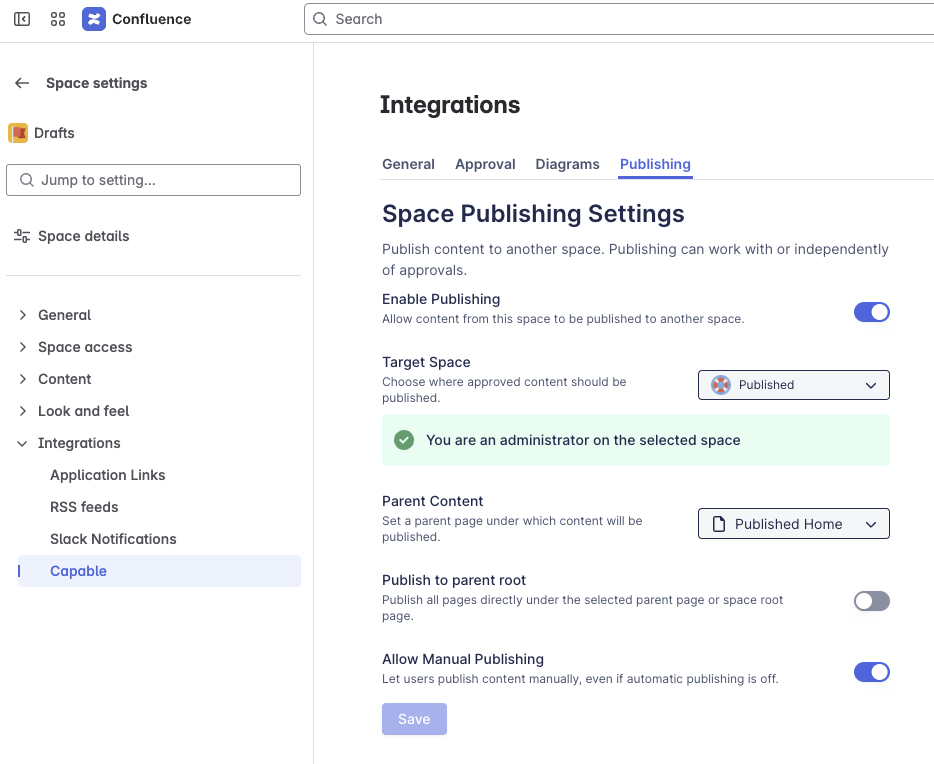
✅ Step 2: Set Up Approvals (Optional but Powerful)
Publishing can happen automatically after approval, or manually if you prefer to separate review from release. To configure approvals:
Go to the Space Approval Settings section.
Toggle Automatic Approvals to ON to trigger approvals automatically on page creation or update.
Toggle Default Approvers to assign built-in reviewers for this space.
Add users who should review every new or updated page.
Define thresholds:
Minimum Approvers: e.g., "2" means at least two people must approve.
Minimum Rejections: e.g., "1" means a single rejection can stop the process.
(Optional) Set Approval Expiry to automatically expire approvals after a set date or update.
(Optional) Toggle Publish on Approval to instantly publish content when it's approved.
🧠 Approvals can be triggered automatically or added manually per page if you want full control.
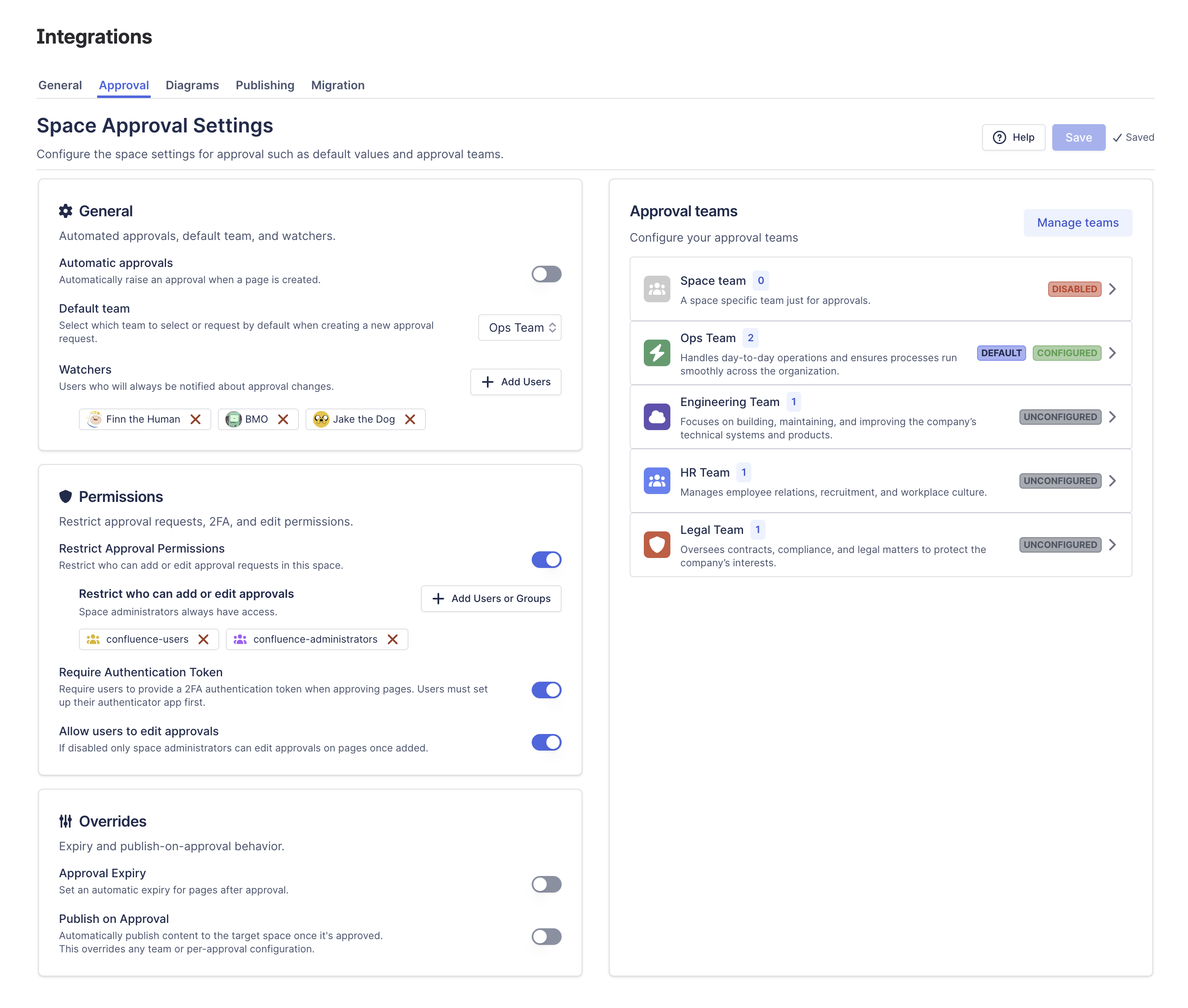
📘 Real-World Publishing Scenarios
Here are four common ways teams use Capable to structure their publishing workflows:
🧱 1. Simple Draft → Publish Setup
Example: You have a draft space called “Knowledge Drafts” and a published space called “Knowledge Base.”
Enable publishing in “Knowledge Drafts”
Set “Knowledge Base” as the target space
Enable "Publish on Approval" and/or allow manual publishing
Use default approvers if you want all content reviewed
Perfect for: support teams, internal IT, HR, or compliance content that goes through a central review process.
👤 2. Personal Draft Spaces → Shared Knowledge Hub
Example: Individual team members have their own private spaces (e.g., “Jordan’s Drafts”) where they write content. When ready, they publish to a shared community space (e.g., “Support Hub”).
Each personal space is set up to publish to the same target
Keeps drafts and work-in-progress private
Maintains clean, central publishing
Perfect for: large teams where each contributor needs private workspace but shared visibility once approved.
🌐 3. Multiple Source Spaces → One Central Destination
Example: You have spaces like “Legal Drafts,” “HR Drafts,” and “Dev Docs,” but all content should live in “Company Knowledge.”
Options:
Use Parent Content setting to publish each team’s content into their own section/folder in the target space
Or publish all content flat into the root, if you want a merged view
Perfect for: organizations that want a unified knowledge base with structured ownership by department.
🔄 Summary
Capable Publishing is designed to support your team’s publishing flow—whether it’s simple or complex.
✅ Manual or automatic publishing flows
🔁 Flexible approval thresholds and roles
📁 Target space configuration that supports organized delivery
👥 Multi-source, multi-stage support for advanced use cases
.png)