Insert Markdown from a URL
Embed Markdown from a URL inside your Confluence pages.
Enhance your Confluence pages by embedding Markdown content directly from a URL. This feature allows you to seamlessly integrate external Markdown files into your documentation, providing a flexible and efficient way to manage content.
Whether you're pulling Markdown from a repository or another source, this capability ensures that your Confluence pages are always up-to-date with the latest information. By embedding Markdown from a URL, you can maintain consistency across your documentation and streamline your content management process.
https://www.youtube.com/watch?v=nEVmL6rwiQ81. Open the Confluence Editor
2. Type /markdown and press Enter
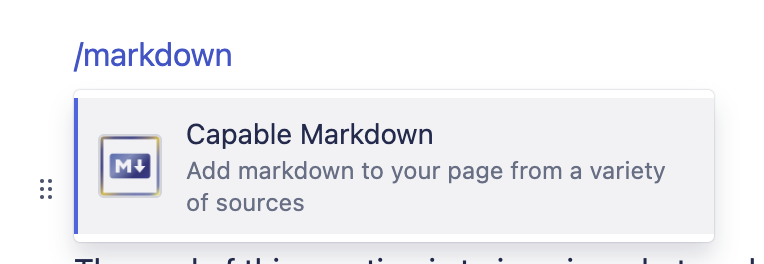
3. Choose ‘From URL’
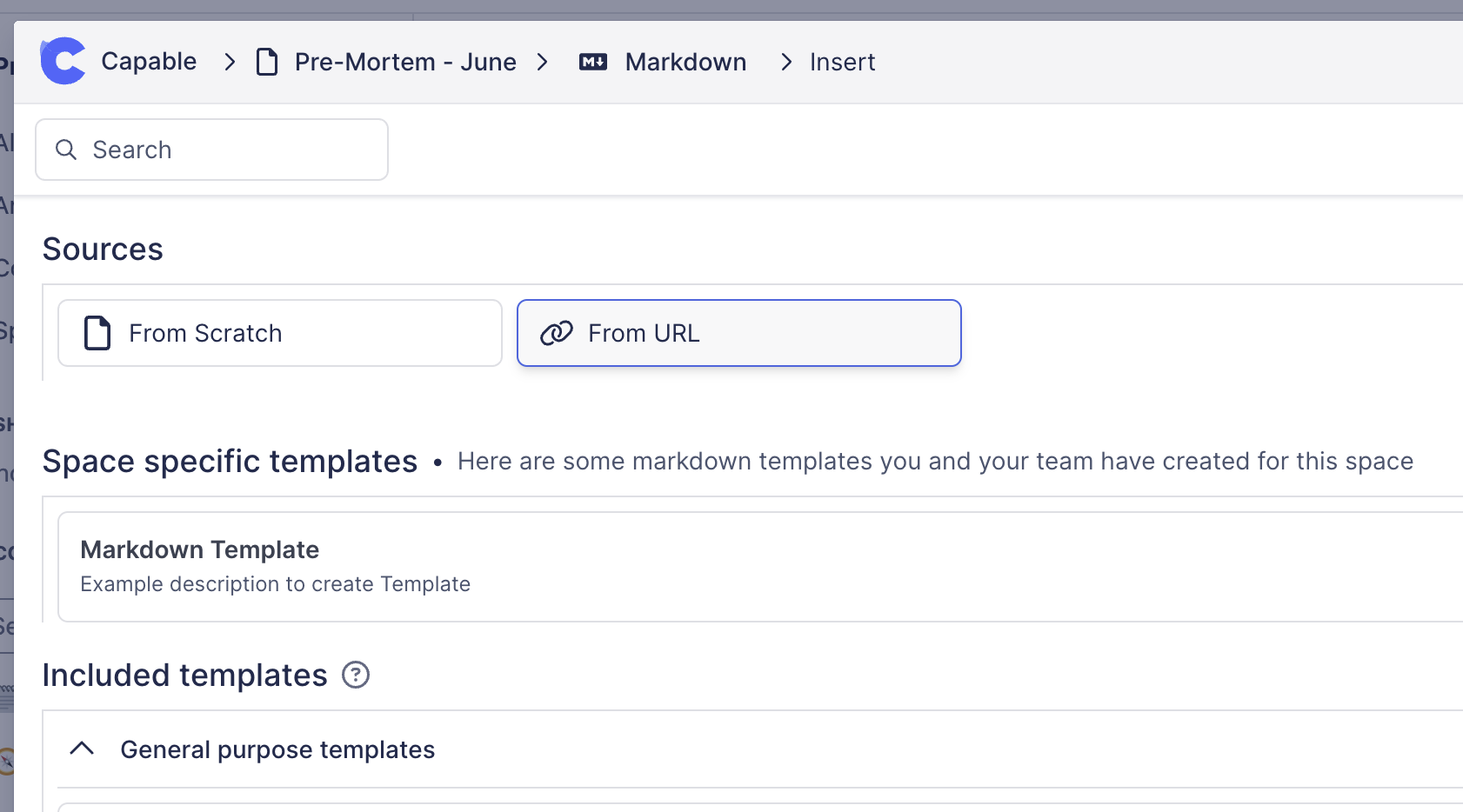
4. Paste the URL of the Markdown you’d like to embed
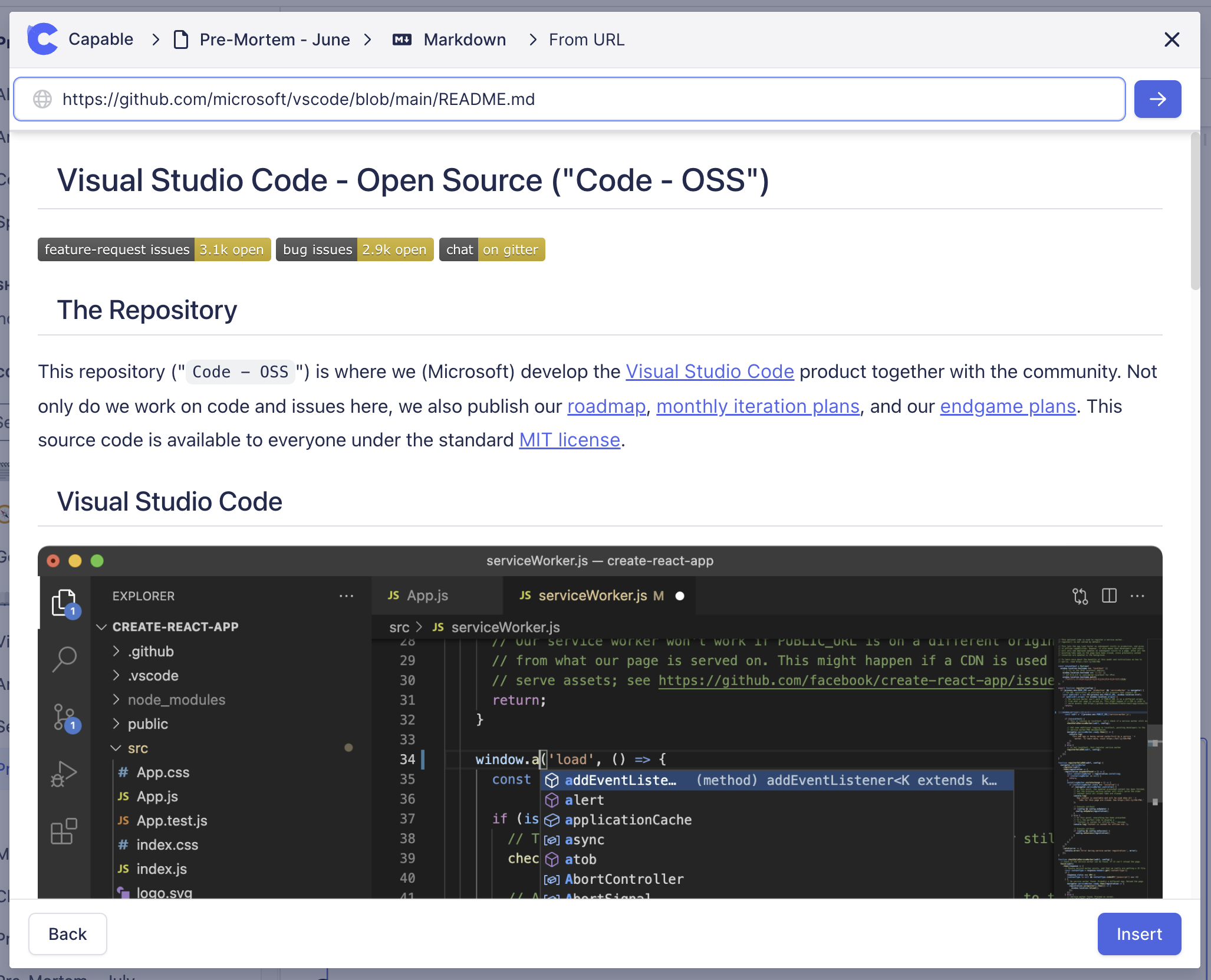
5. Press Insert and you’re done!

.png)