Buttons macro
Improve your pages and learn how to implement buttons with Capable.
Whether you’re aiming to enhance navigation, streamline access to important resources, or simply add a touch of interactivity to your content, the Buttons Macro makes it straightforward and efficient:
Create journeys through pages with branching paths
Link to more information on external websites
Take users to a website after they have read a page
An error occurred while exporting this macro, please contact support.

1. Open the editor, type /buttons and press Enter
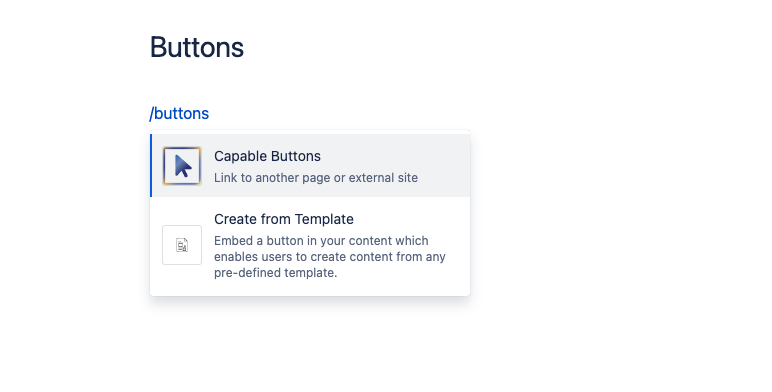
2. Add buttons to the list
Enter a URL for your button to link to
Give your button a title
Choose from a range of icons for your button
Choose from a range of styles for your button
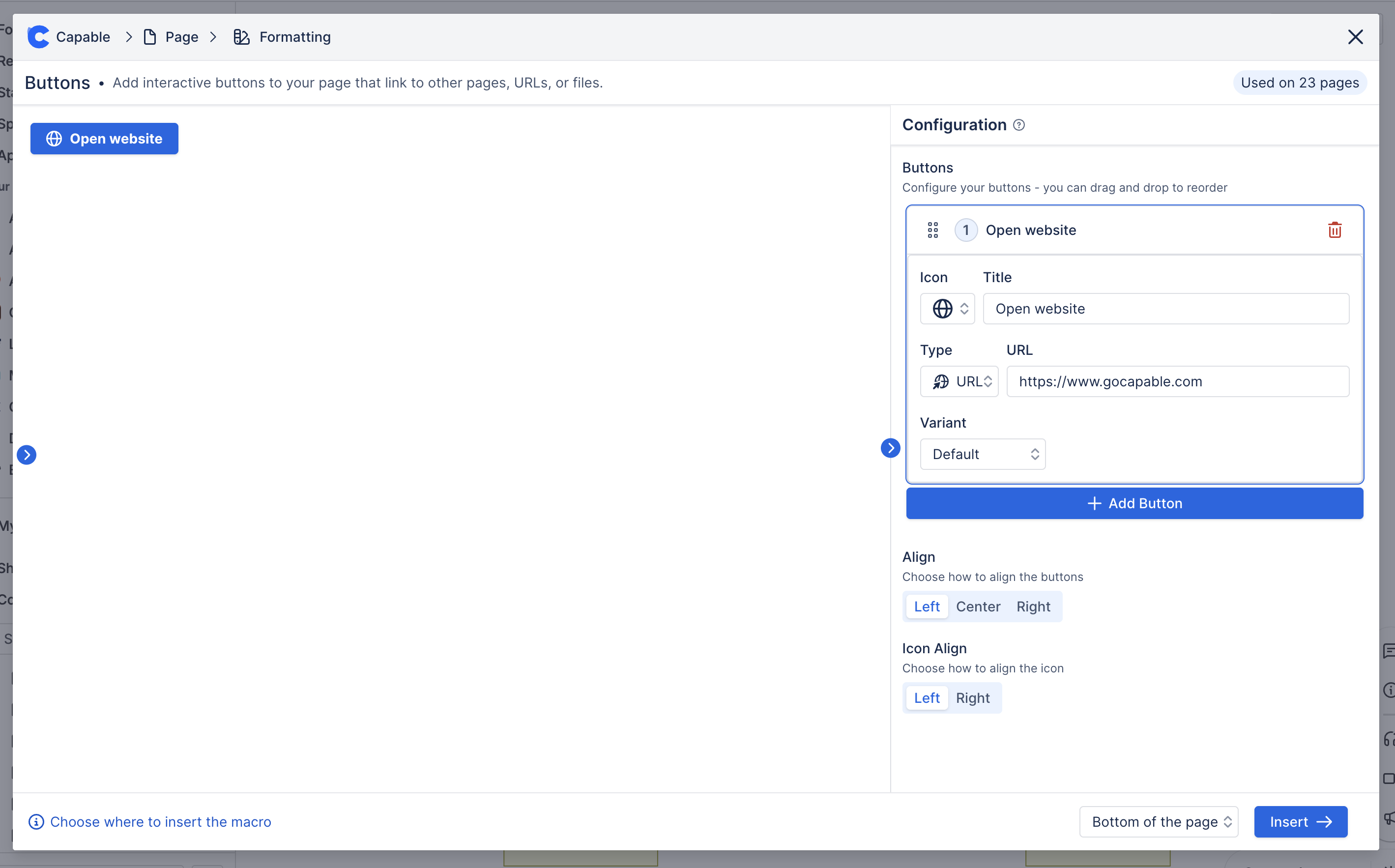
3. Click Insert and you’re done!
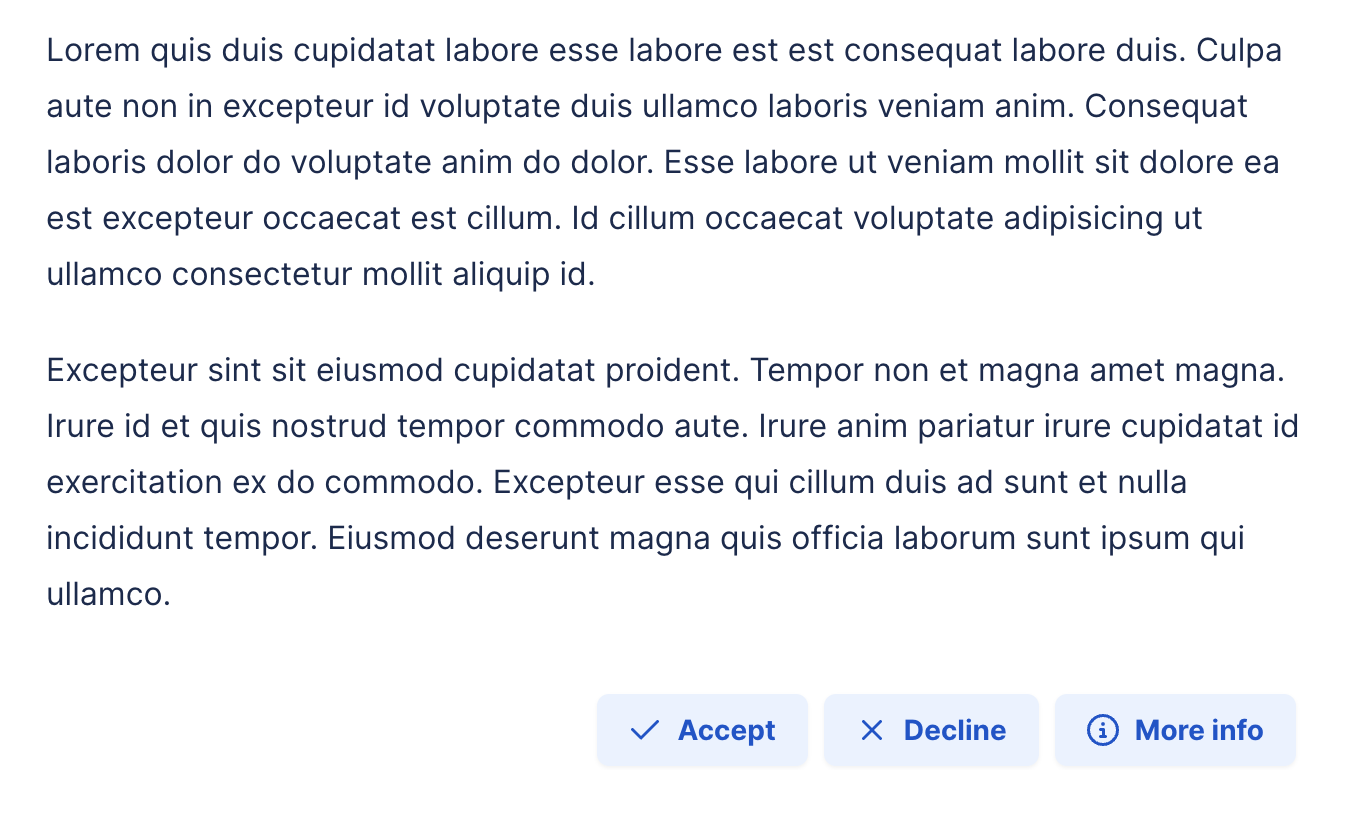
.png)