Insert Images from Git
Display images stored in your repositories directly in Confluence or Jira.
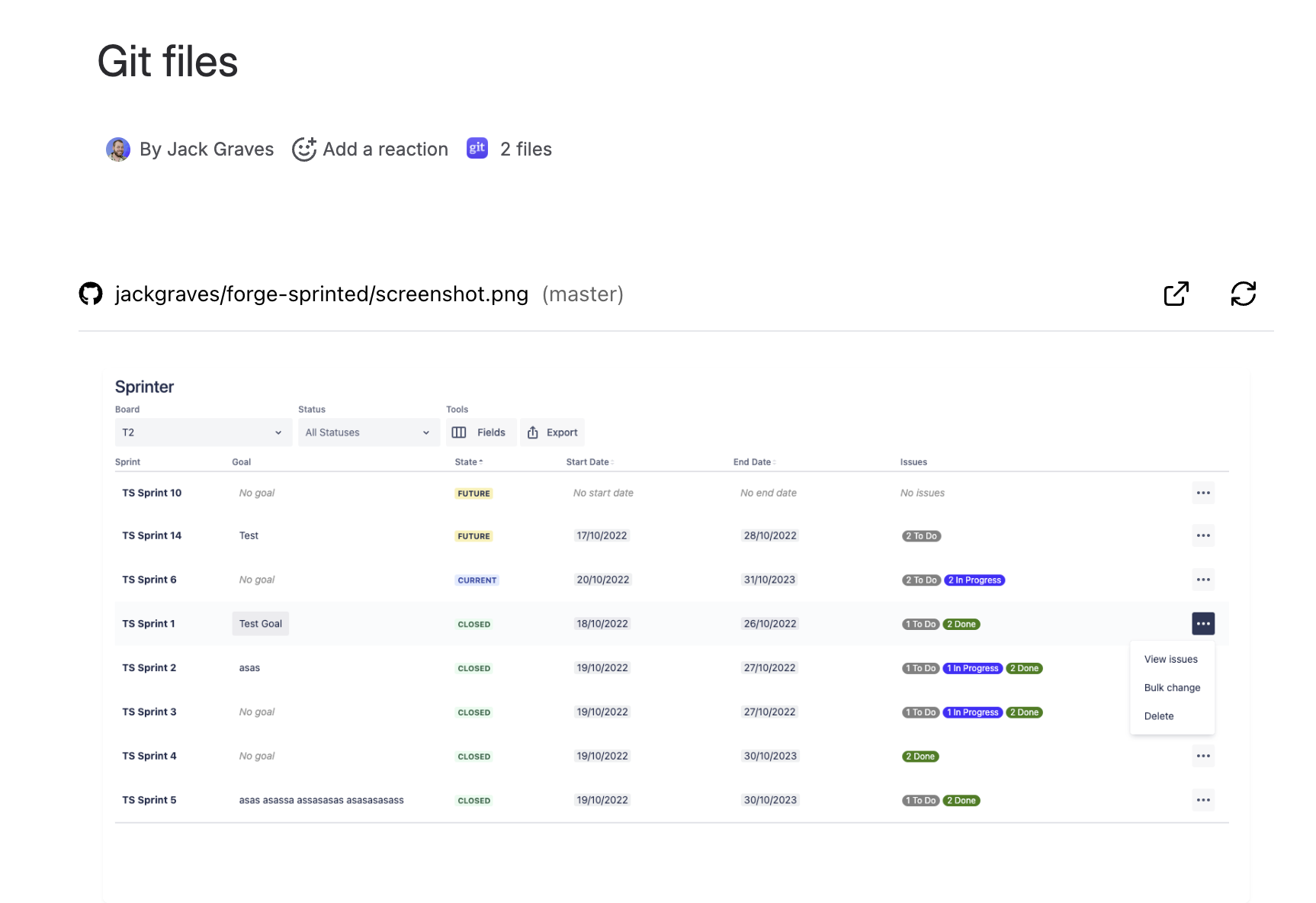
Before you start
Connect your Git account and confirm access to the repo/branch.
Supported image formats
.png,.jpg,.jpeg,.gif,.webp,.bmp,.ico,.svg
Insert steps
Choose Insert Images from Git.
Connect/select your account and choose a repository and branch.
Navigate to the image file and select it.
(Optional) Set a title; the image will preview inline.
Insert to add the image to the page/work item.
Tips
Very large images will be fit to the container while preserving aspect ratio.
SVGs are displayed inline; ensure they don’t reference external assets that require additional permissions.
Permissions
Viewers must have access to the repository. Without access, they’ll be prompted to connect or see an access error.
Troubleshooting
Image won’t load: Confirm the path and branch; ensure the file is one of the supported formats.
Looks blurry: Upload higher-resolution images or use SVG for scalable graphics.
.png)