Set up Approval Teams
1. Open Space Settings
Navigate to the space where you want to use approval teams. From the sidebar, select Space Settings → Capable → Approval.
📝 Teams are configured globally across your Confluence instance, but they must be set up for each space before you can use them there.
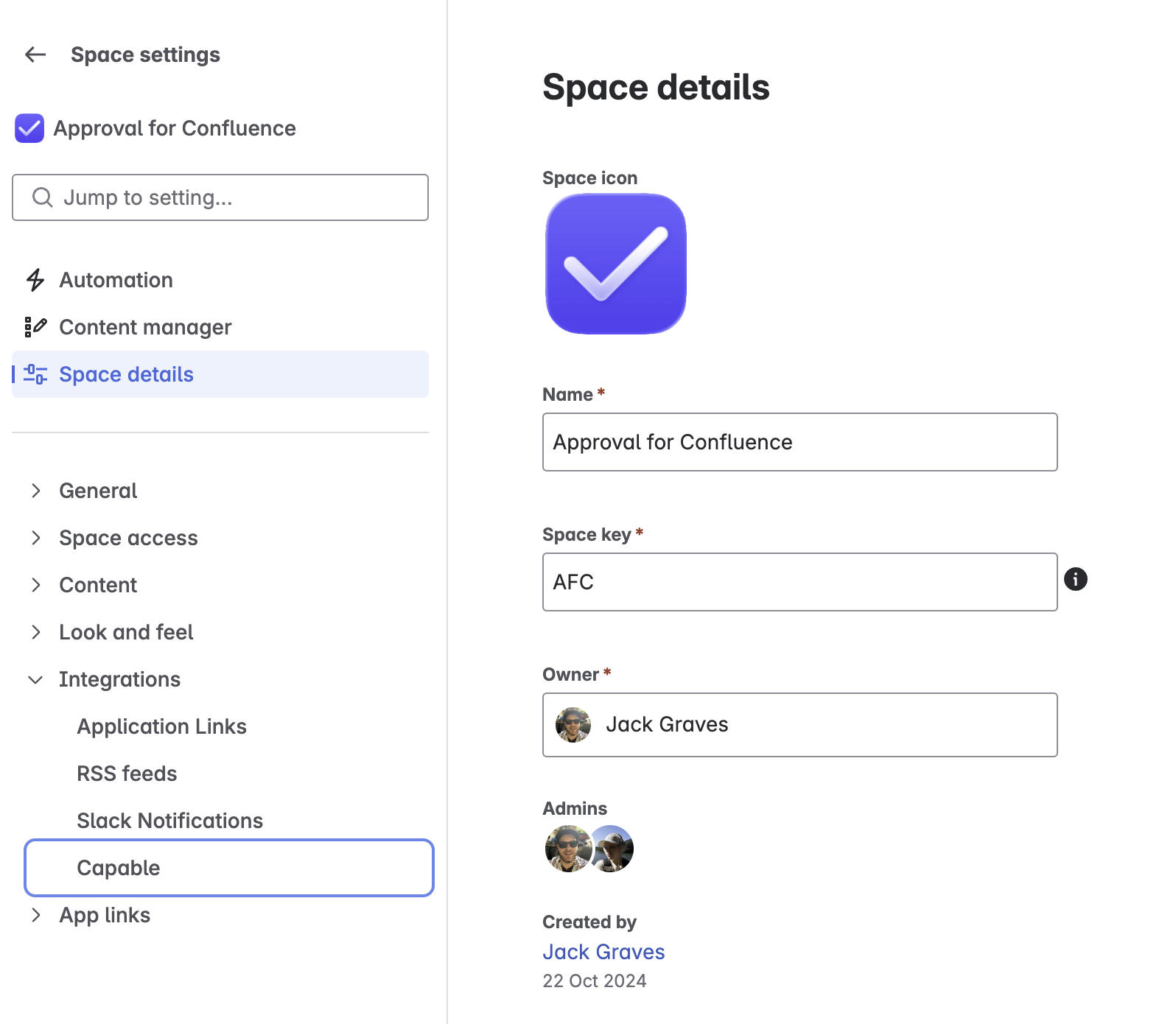
Click on Capable or Capable Approval in the sidebar
2. Create Teams of People
In the Approval Teams section, click Manage Teams to define your groups.
Give each team a clear name (e.g. “Legal Reviewers”, “IT Change Board”).
Add individual users to the team.
Optionally, define rules like Quorum, Expiration, or Publishing behavior.
💡 Only Confluence admins can manage teams by default, but you can delegate this. Just add specific users or groups to the Team Managers list on the Manage Teams page.
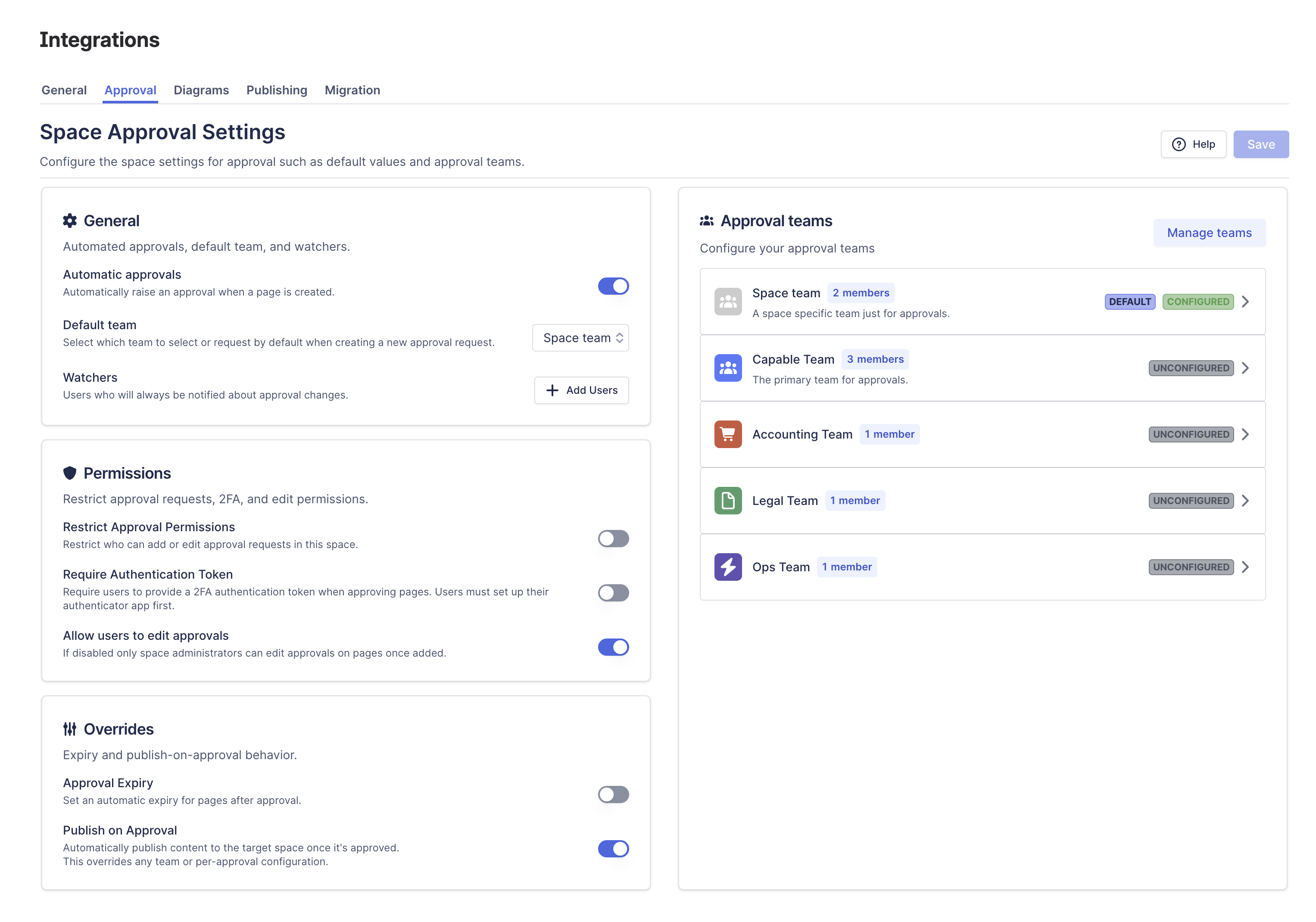

Create or update teams
3. Configure the Team’s Approval Settings
Each team can have pre-defined approval rules:
Quorum size – how many team members must approve.
Expiration – how long an approval request stays active.
Publishing – whether approval triggers publishing automatically.
These settings will be reused whenever the team is selected for an approval.
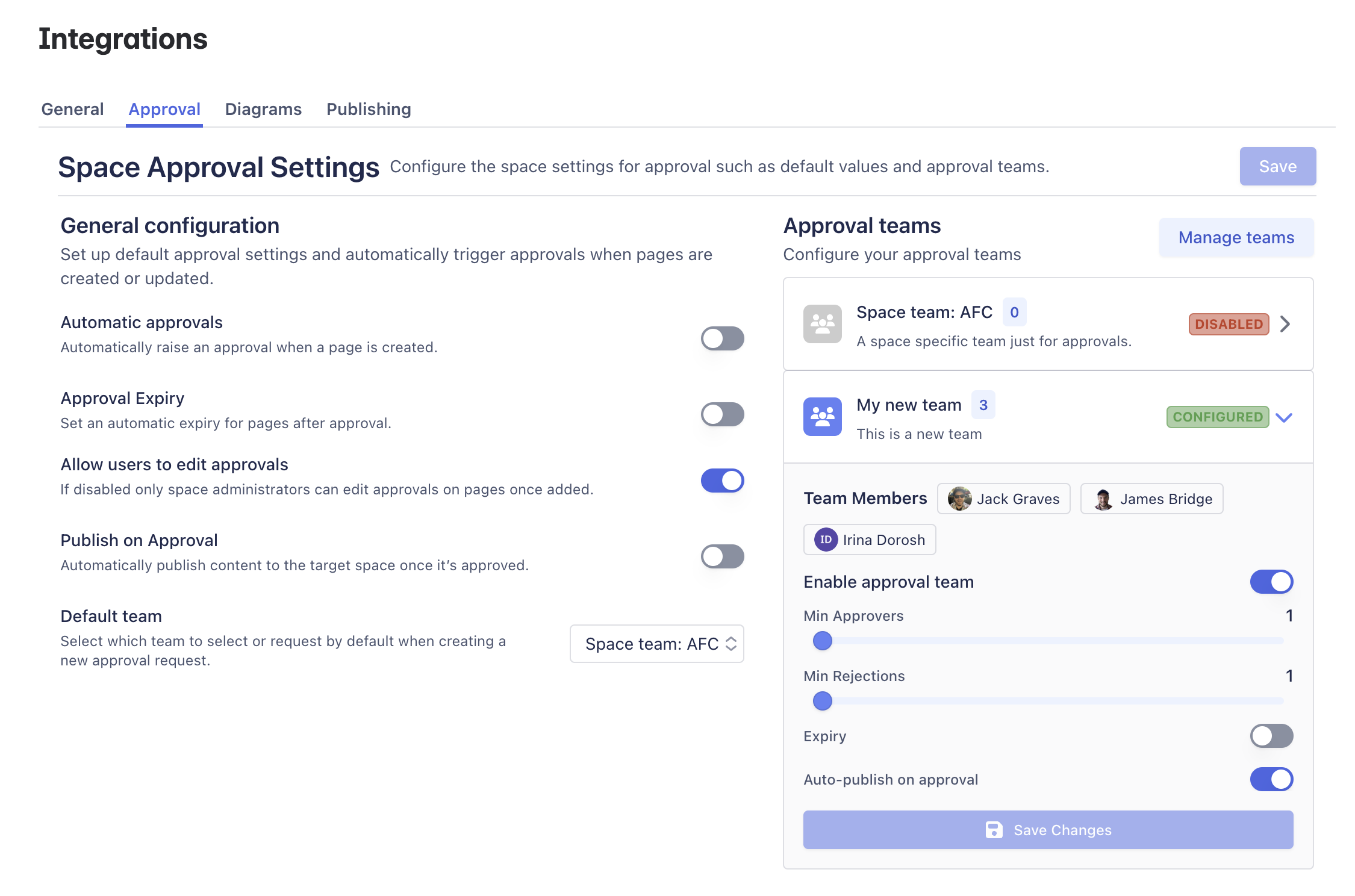
Set up Team Approval settings
4. Enable the Team in Your Space
Once a team exists, return to your space’s Approval Teams section and click Add to Space. Now that team will show up as an option when adding approvals to pages in this space.
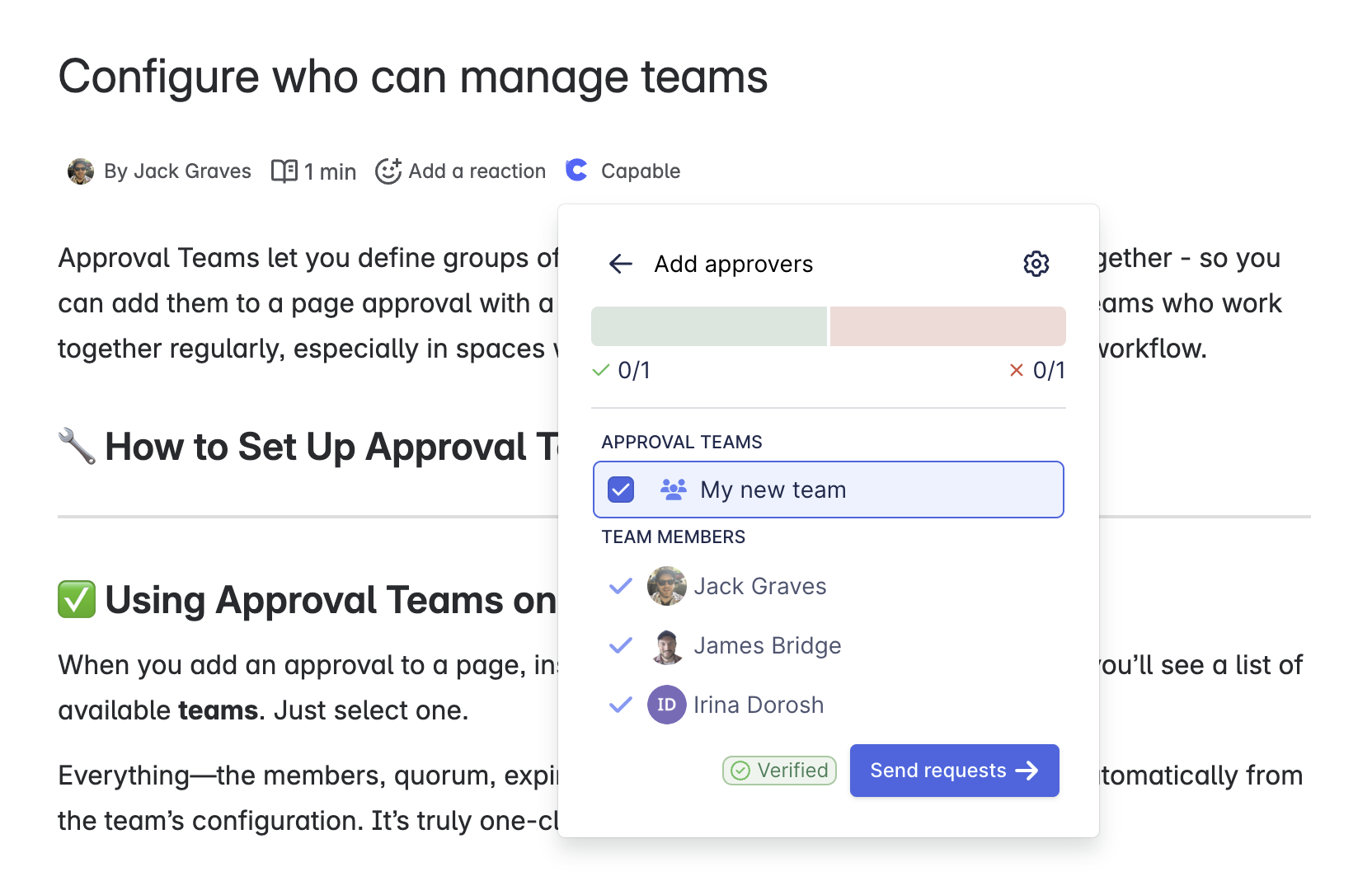
Now your teams can be selected from the byline menu
.png)