Request approval on a page
Learn how to request approval and send automatic notifications.
Obtaining approval for your Confluence content is now more straightforward than ever with Capable Approval. This guide will show you how to solicit feedback—be it rejection, approval, or comments— from your teammates and how to notify them through their preferred method, whether Slack or email.
1. Click on Approval at the top of your page
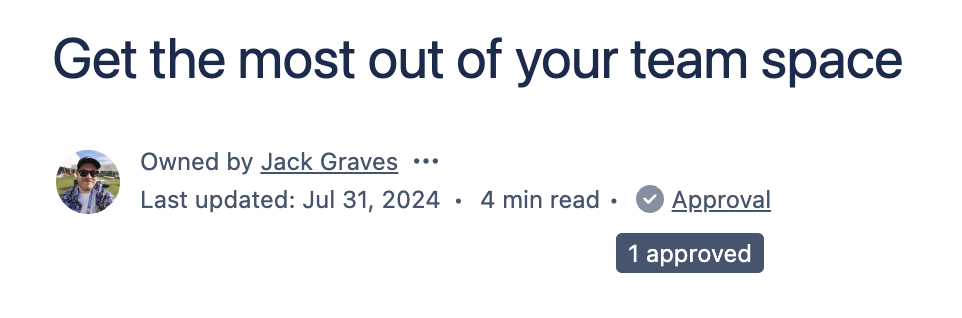
2. Add users from the suggestions or by searching
We provide recommendations, but you can also search for users or create Shared Teams.
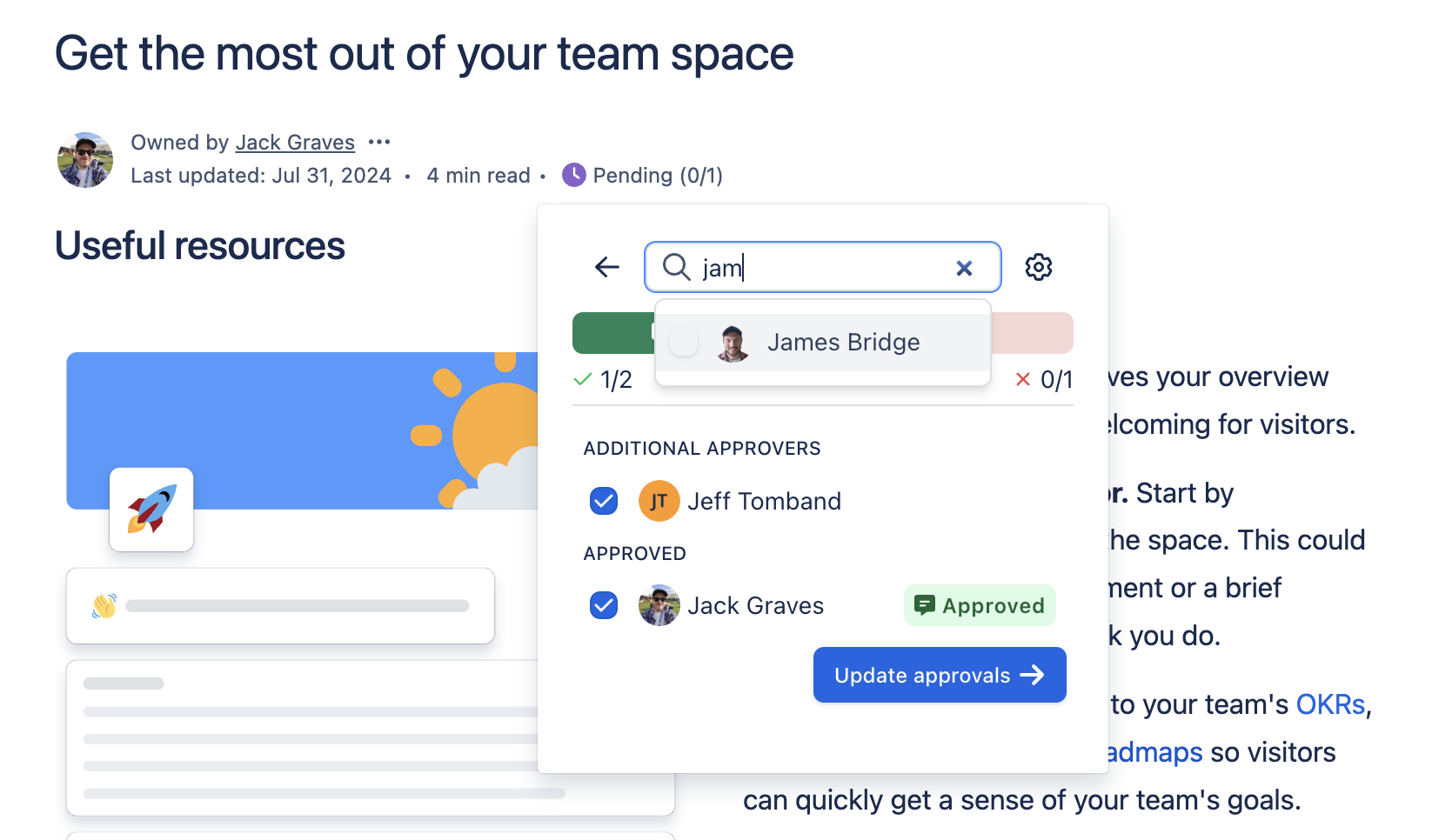
3. Click on Settings button to change options
This allows you to change the configuration of the approval.
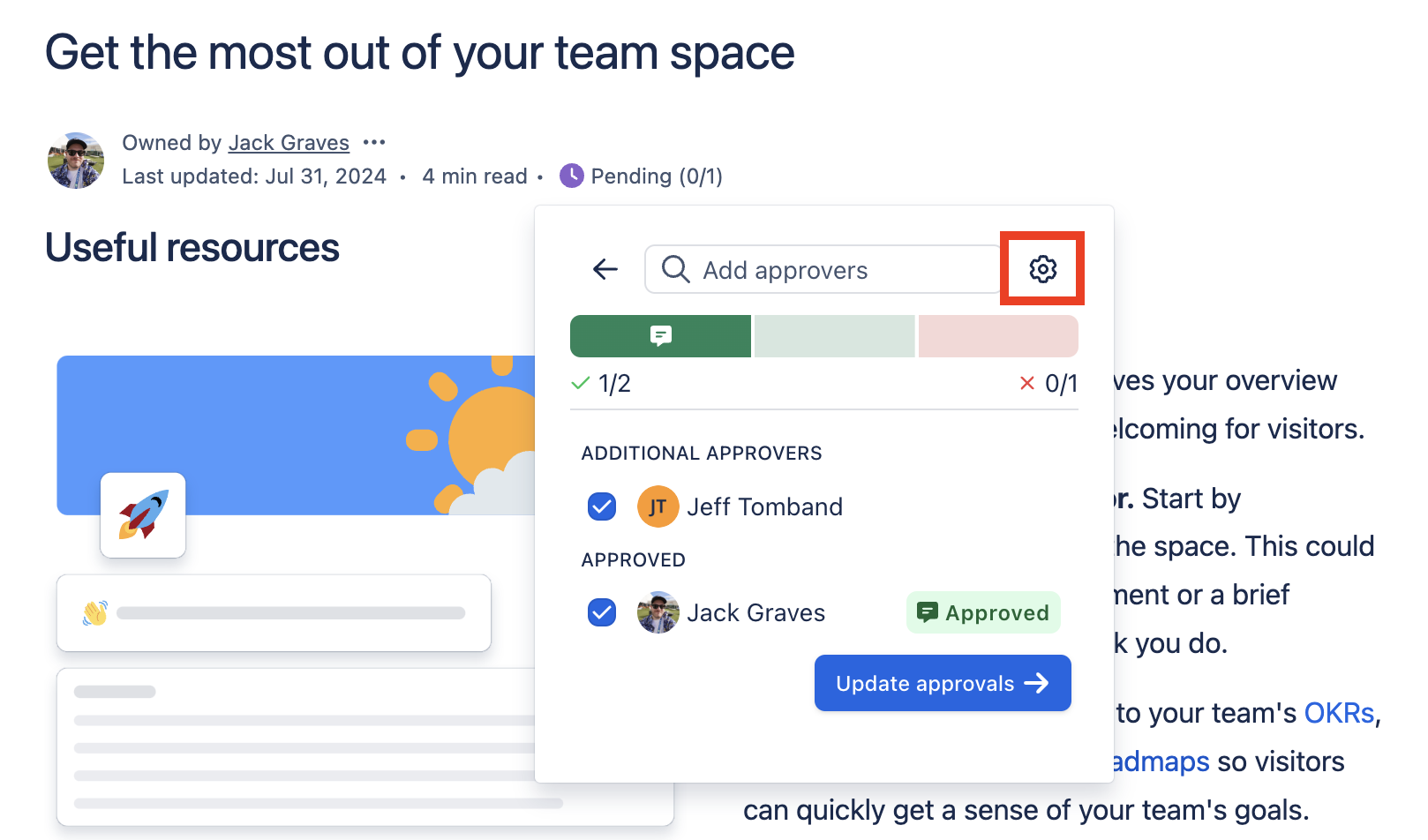
4. Change the quorum and expiration options
Choose how many users need to reject the page to mark it as rejected and the same for approval.
e.g. You can ask 5 users to approve, but only require 2 confirmations.
5. Click on Send Approvals to send notifications
Notifications will be sent according to the recipients notification options.
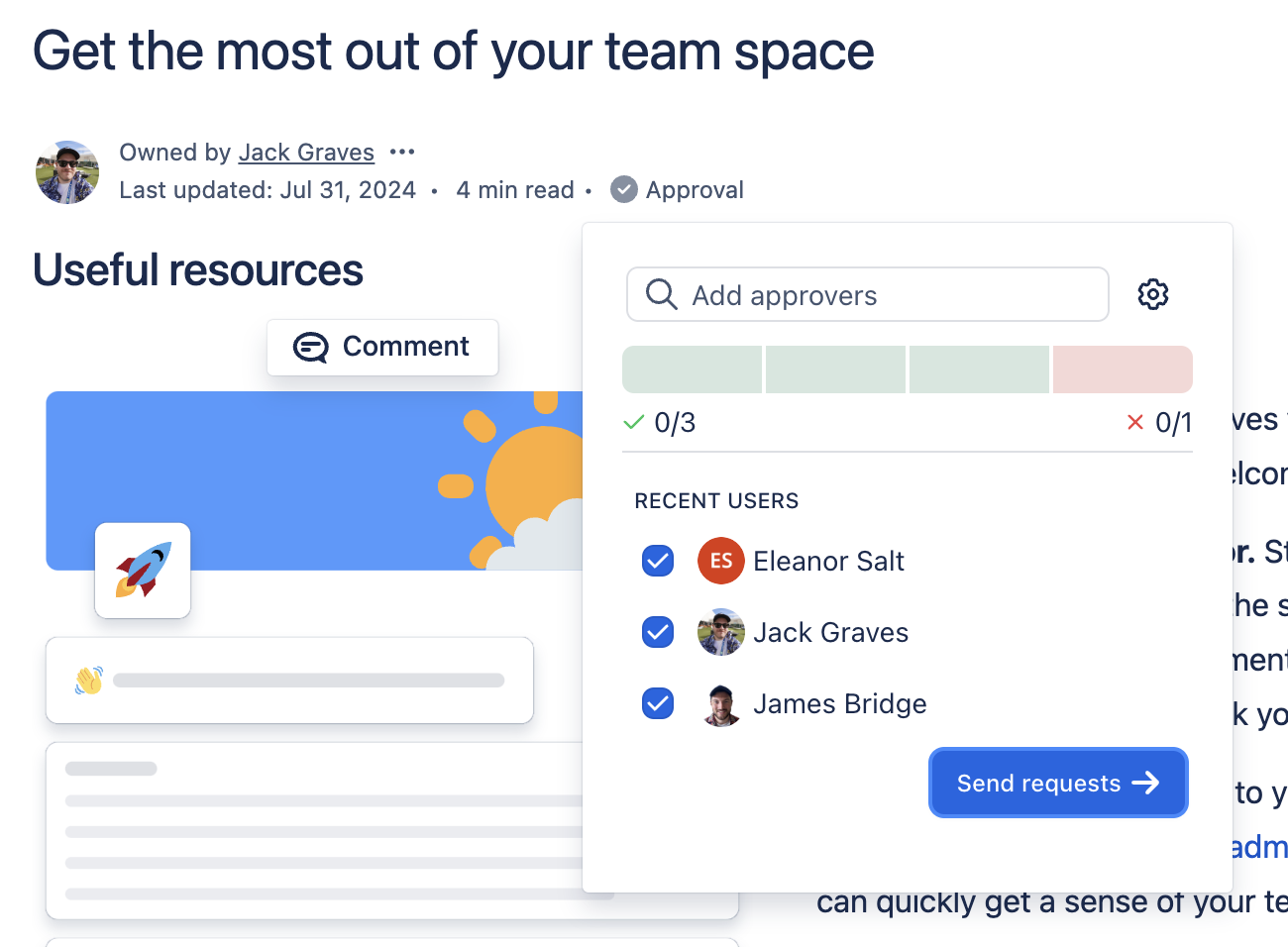
6. You will now be shown the status panel
If you’re one of the approvers, you can respond from this panel, otherwise, you can see it’s status.
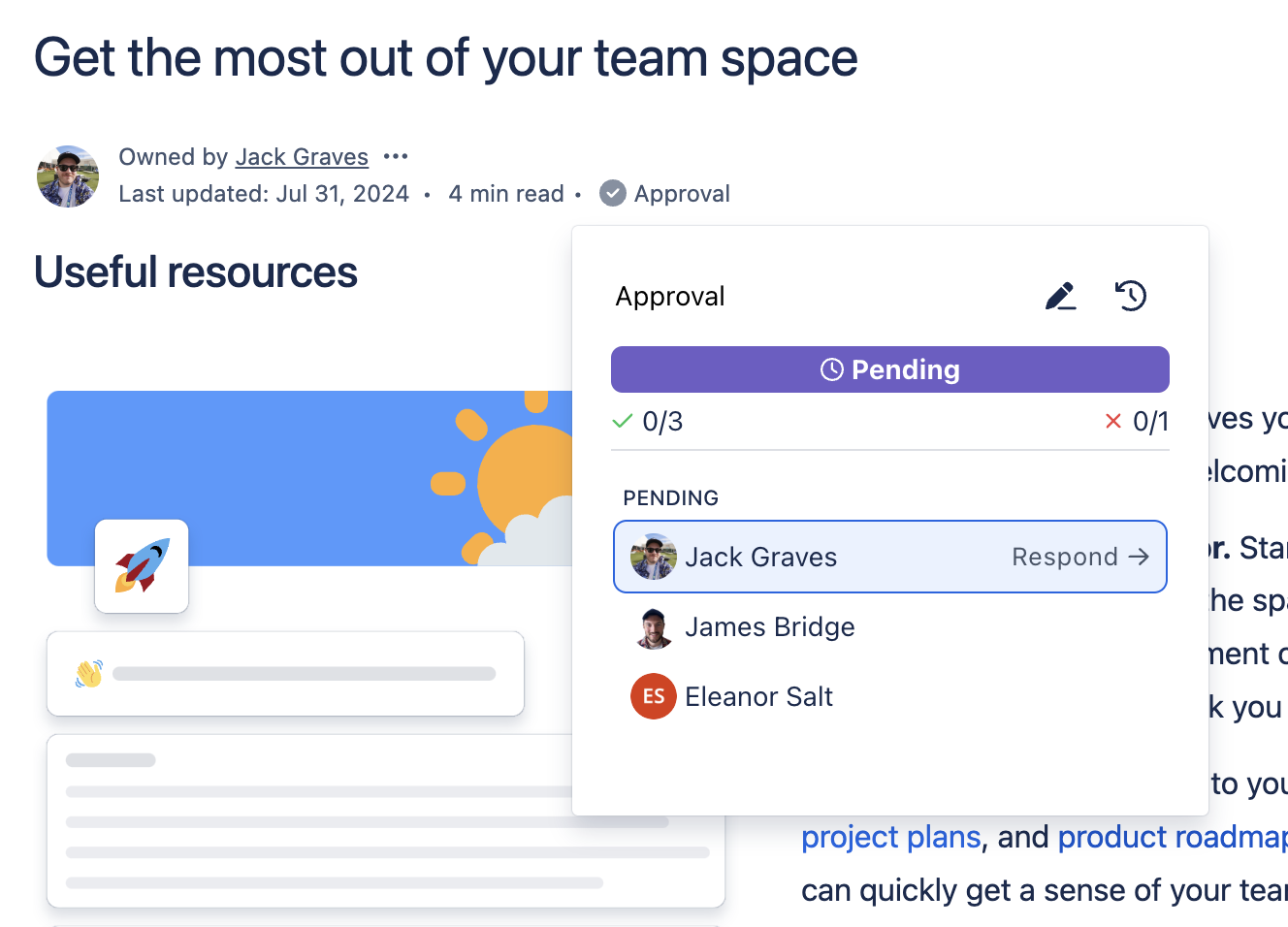
7. Users who are included in the approval can respond
Users who have been requested can use the respond panel to either approve, reject or comment on a request.
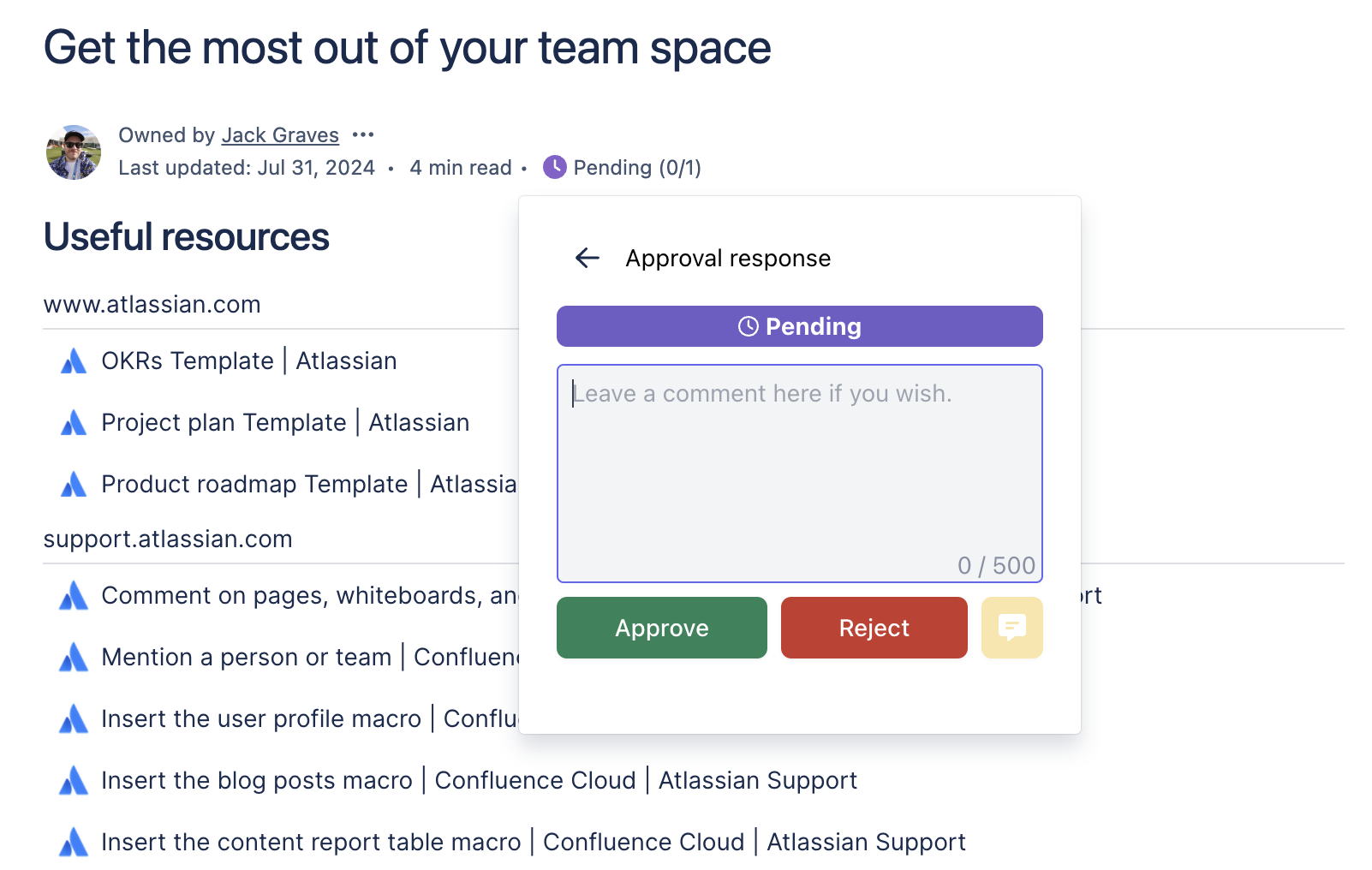
8. You can also view the history and comments
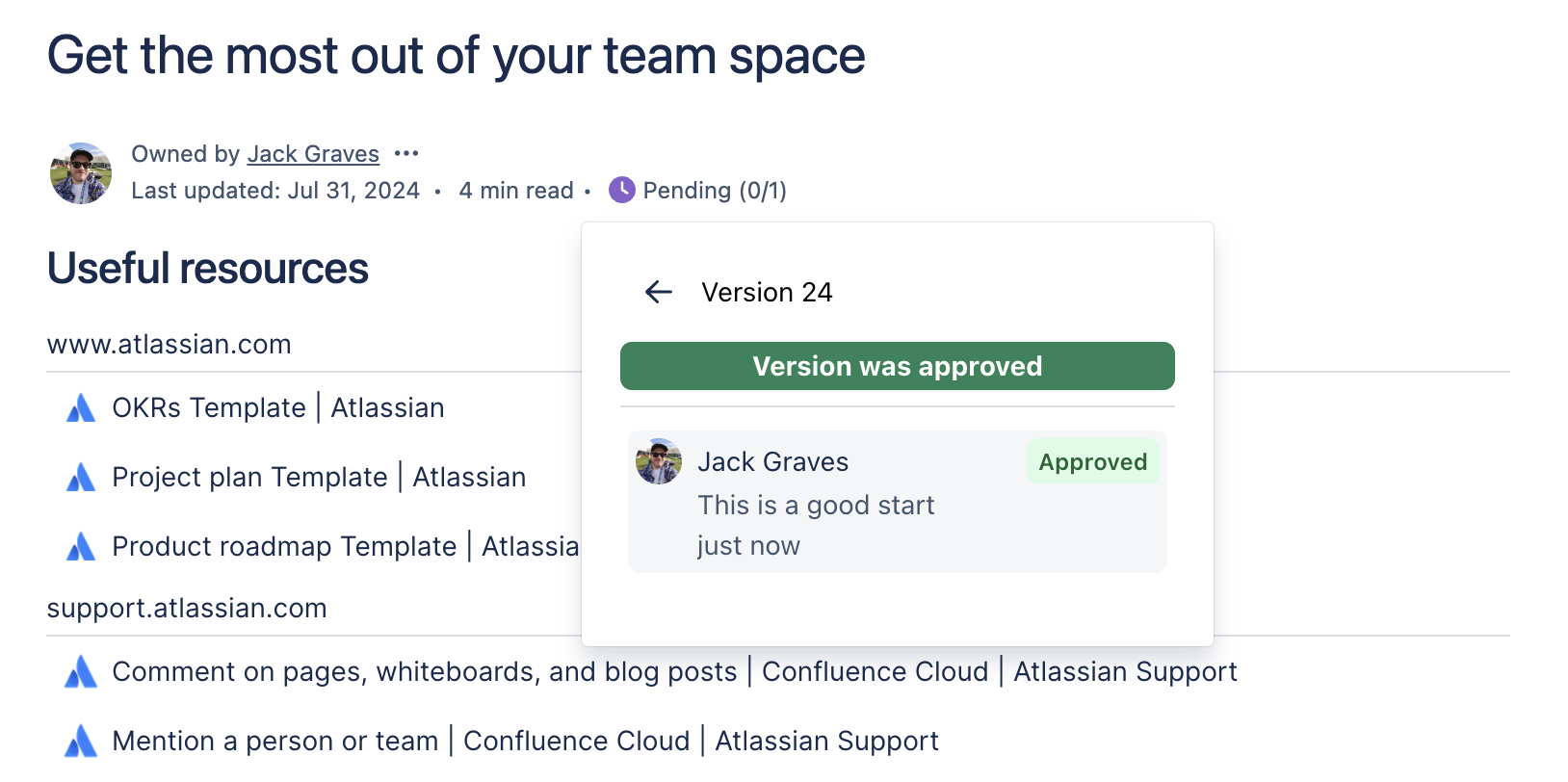
.png)